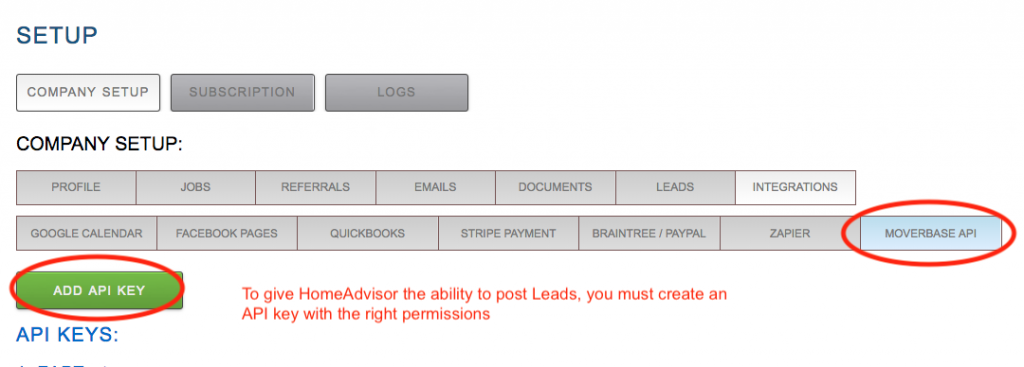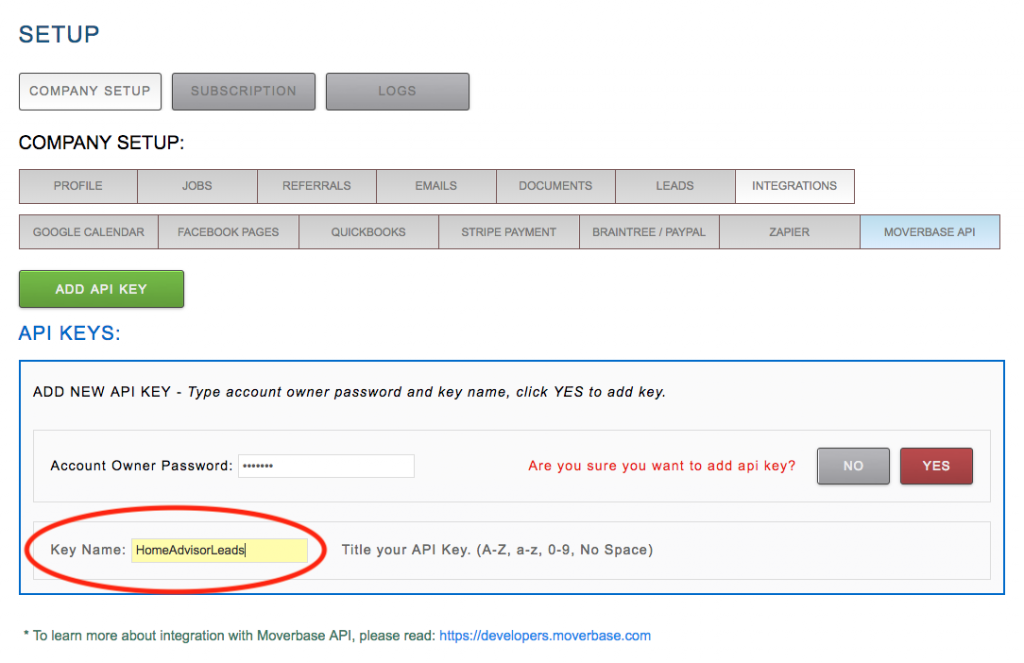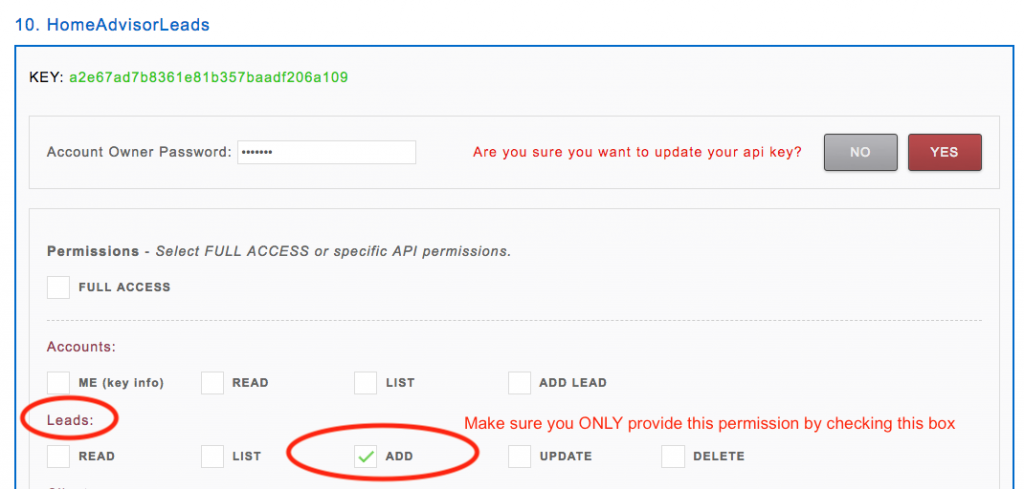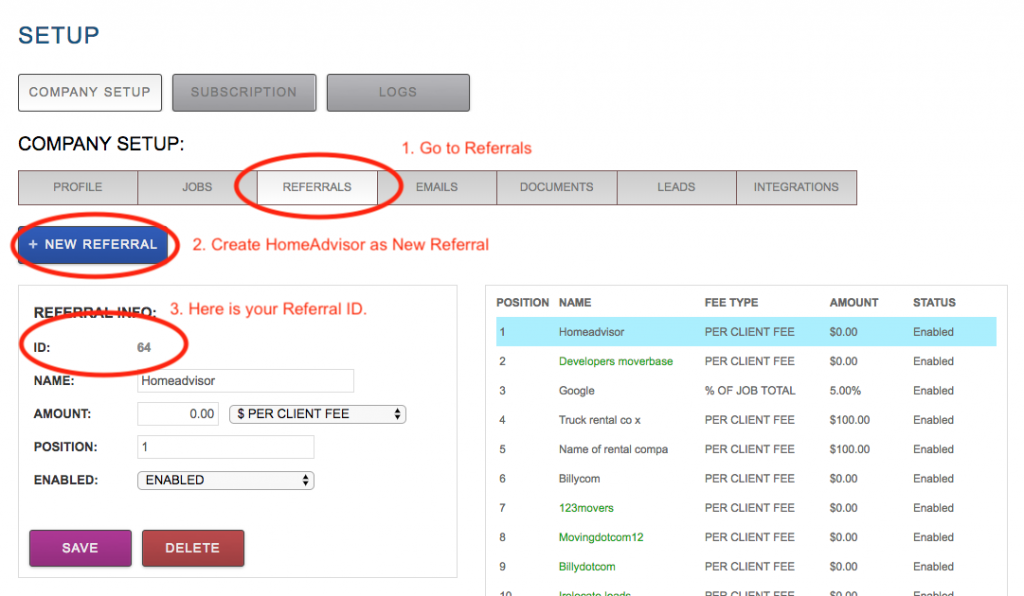Moverbase connected will Angi Ads (formally Angi’s List) and Angi Leads (formally Homeadvisor) via their webhook integration. If you wish to integrate Angi Ads to get leads in your Moverbase account, this is a step by step guide. You need two things to connect your Angi Account
- A Moverbase Webhook URL
- Your Angi Account ID (SPID)
Creating your Moverbase Webhook URL
The webhook URL the endpoint where Angi will send your leads. It will look like this:
https://feed.moverbase.com/leads/angiads/?key=API_KEY_WITH_LEAD_ONLY_PERMISSION&id=OPTIONAL_REFERRAL_ID
You’ll two fields you will need to setup on your account are the API & the Referral ID. So, let’s get started in creating your custom API key and Referral ID to fill into this URL.
1. In your Moverbase Account, generate a restricted API Key
LOG IN as the Moverbase Account Owner
Go to SETUP > INTEGRATIONS > MOVERBASE API
2. Select ADD API KEY then, name the API Key so you can identify it. Enter your owner password, and click YES to save your new Key.
3. Find the new API Key, and Click EDIT to edit permissions.
4. Check ONLY the ADD permission in LEADS. Enter the Account Owner Password and click YES to update the API KEY.
5. This is the newly generated API key with the right permissions to enter into the HomeAdvisor POST URL.
5. (Optional) Generate Referral ID to track Angi Ads as a referral
7. Complete your Webhook URL by adding the API Key & Referral ID
This is the structure of the Webhook URL:
Using the example above, here it is correctly filled out:
https://feed.moverbase.com/leads/angiads/?key=a2e67ad7b8361e81b357baadf206a109&id=64
Now that you have generated your Webhook URL, log into your Angi Business Center account and follow these steps to connect your Angi Leads
1. login to your Angi Business portal
2. Once you’ve logged in follow this link https://office.angi.com/app/webhooks/10989425/leads/configure this will take you to the Lead Integration Setup Wizard
3. On the first screen press the “Get Started” Button
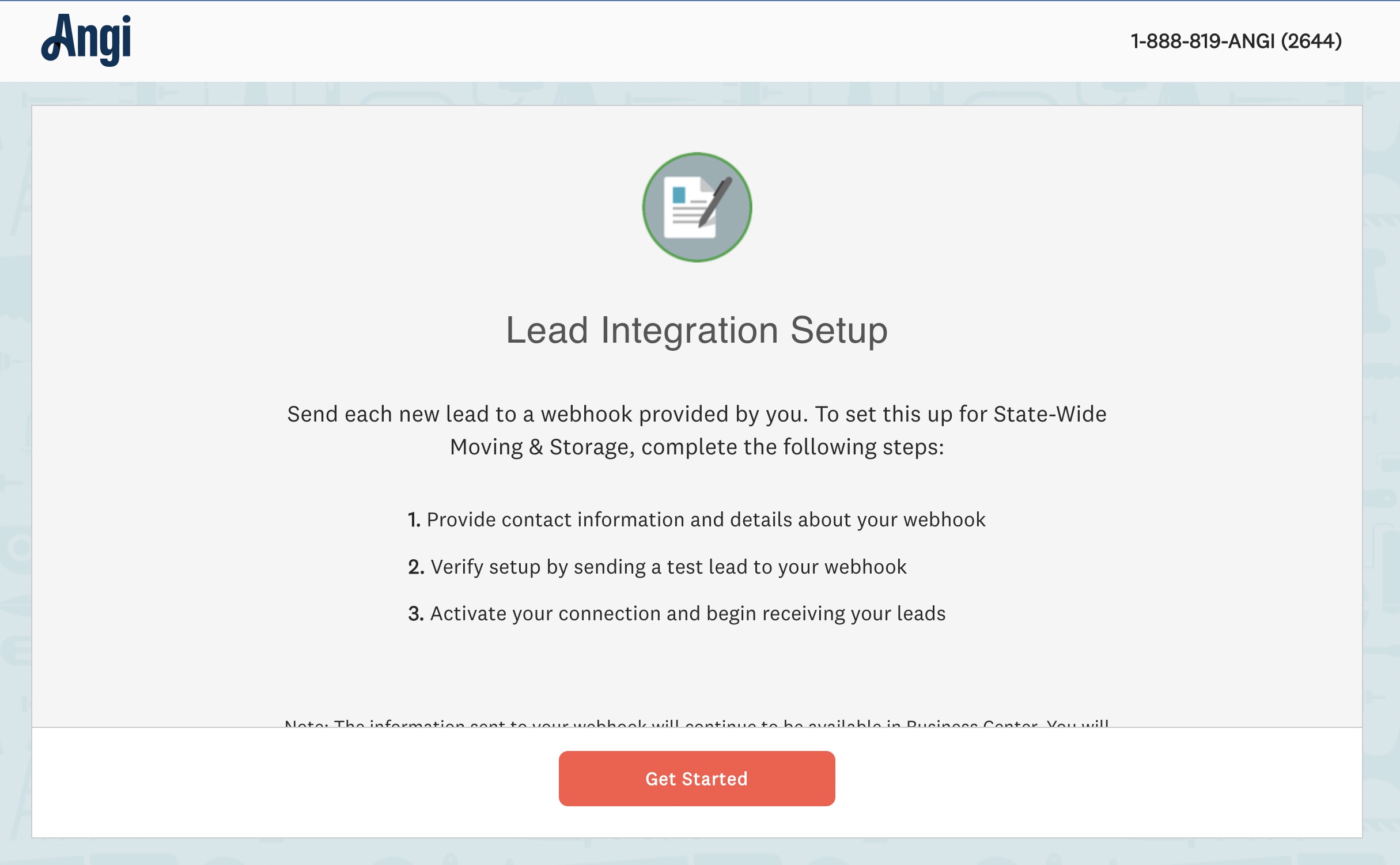
3. On the next page, enter the following into the Setup Wizard then press the “Next Button”
Email: your contact email, If there is ever a problem sending a lead, the email you specify here will be notified.
Webhook URL: enter the id created above with your unique API Key & referral ID
Authentication Type: select “Send API Key in Header” this will cause a new field “API Key” to appear
API Key: enter your unique API key (this is the same API key used to create your webook url)
Data Format: JSON
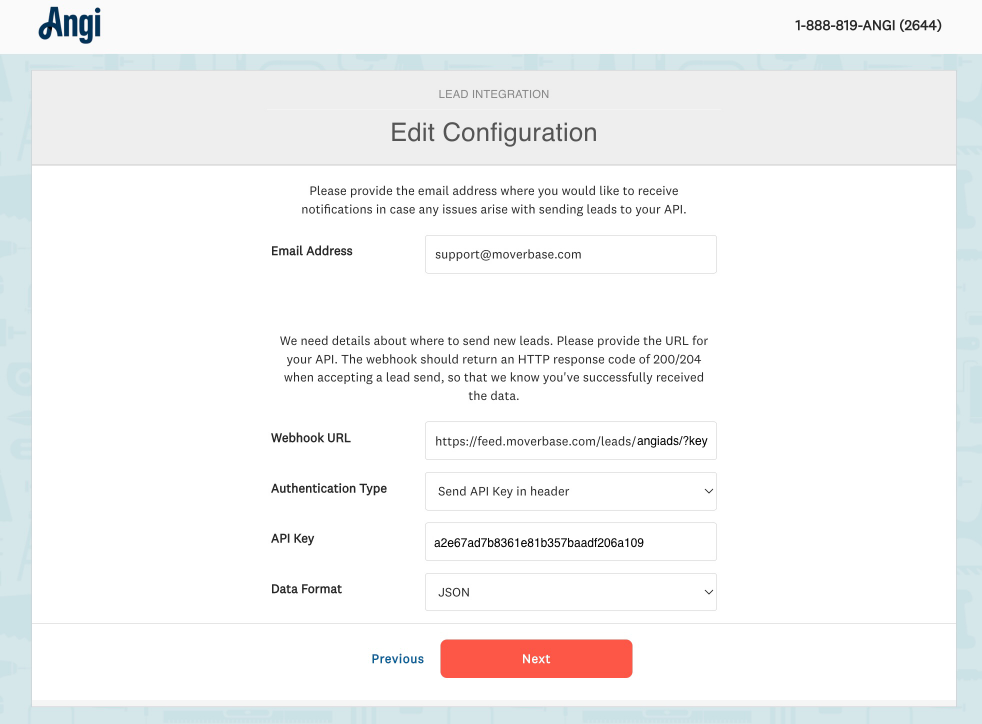
4. On the next page you’ll be able to send a test lead to your account to ensure everything is setup correctly. Once you receive the test lead press “Next”
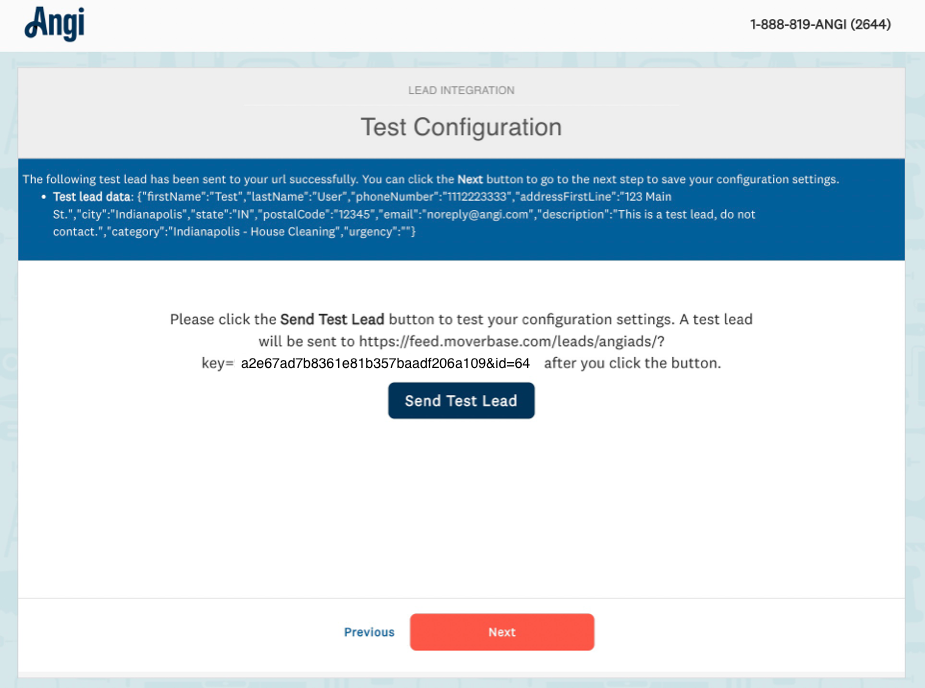
5. Finally press “Save and Activate” to complete your integration and start receiving leads