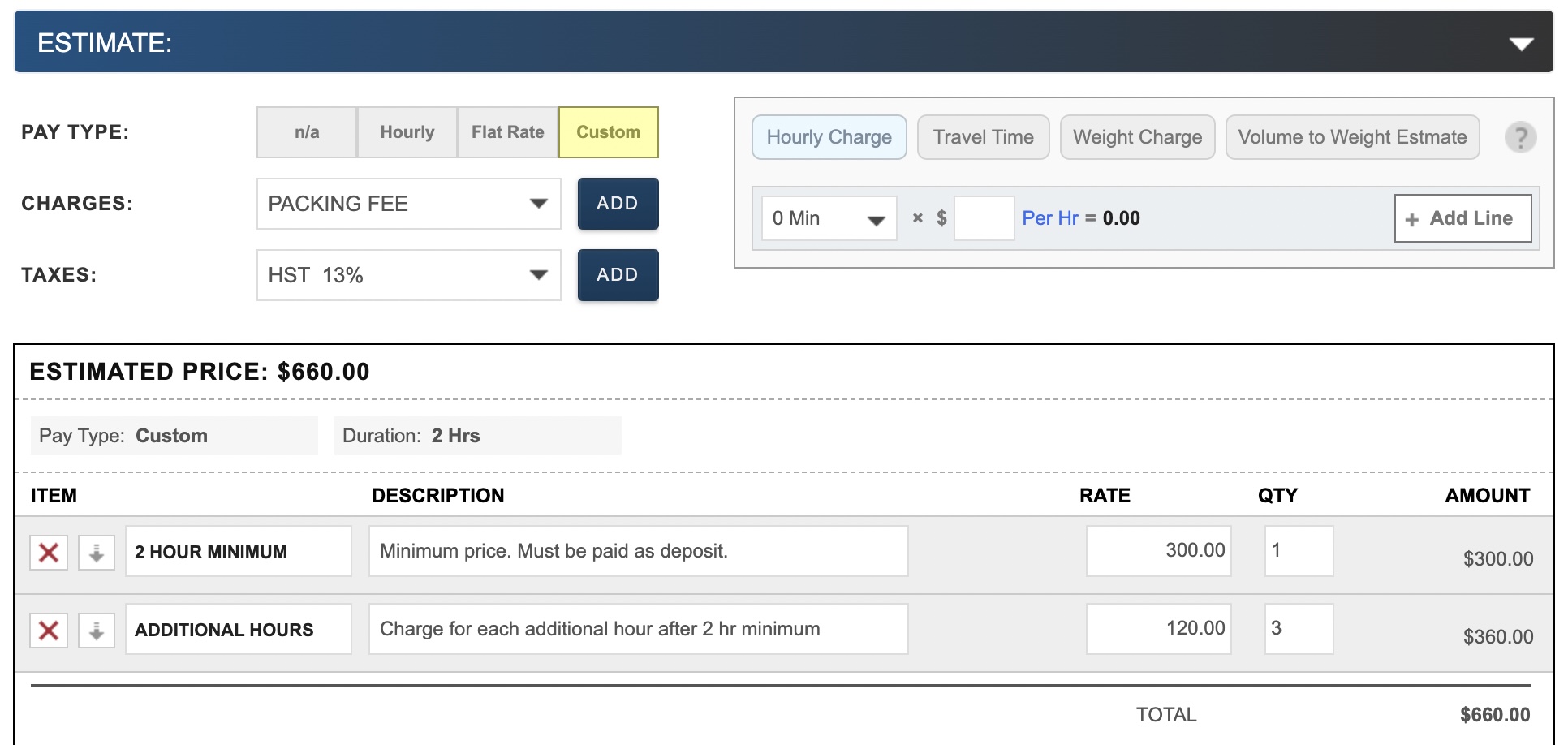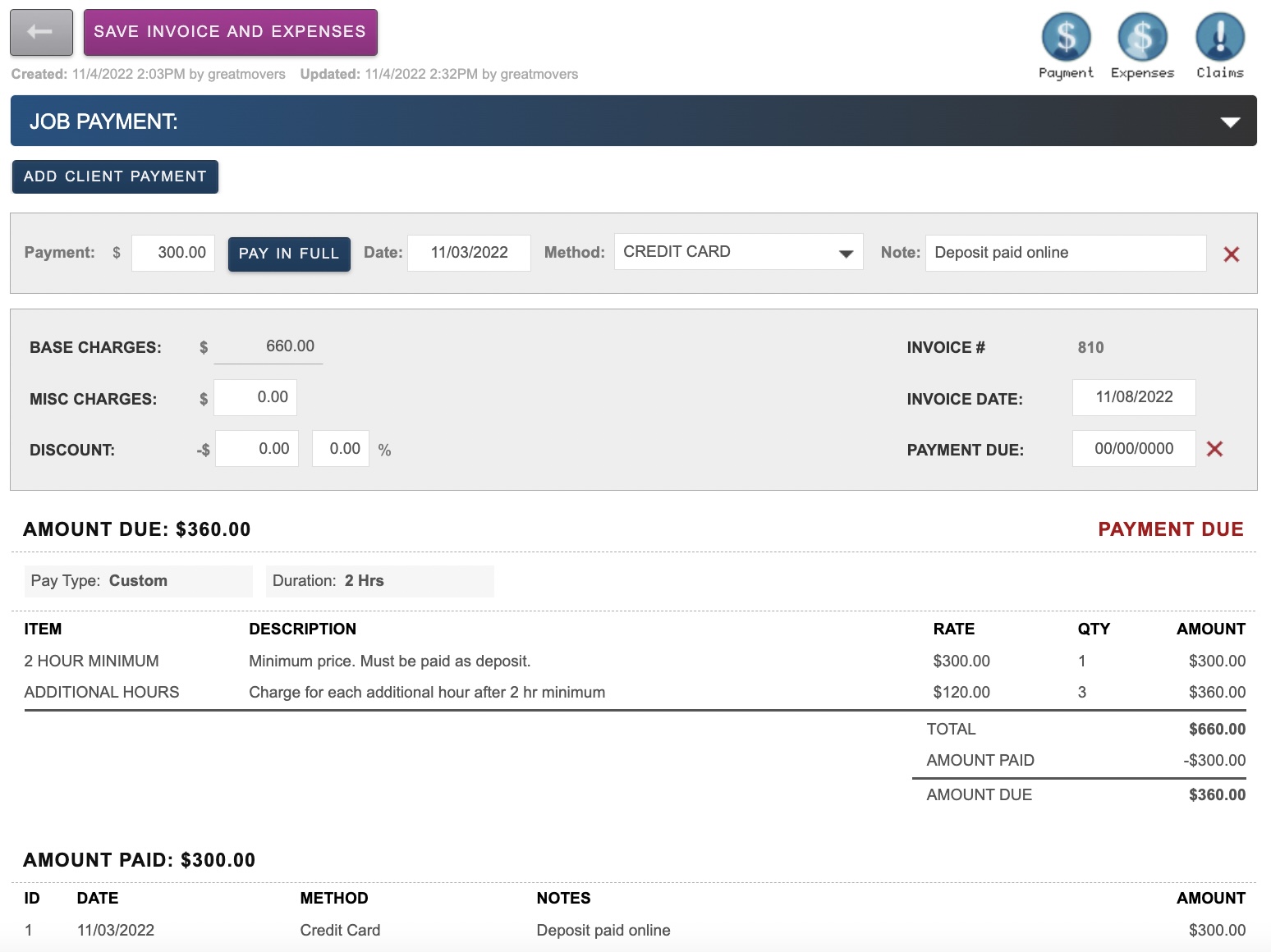It’s easy to use custom pricing to clearly outline charges for your clients
- Go to SETUP>JOBS>CHARGES to create a custom charge for your minimum rate & for any additional hours (some movers also like to include a $0 custom charge saying “all prices not final”)
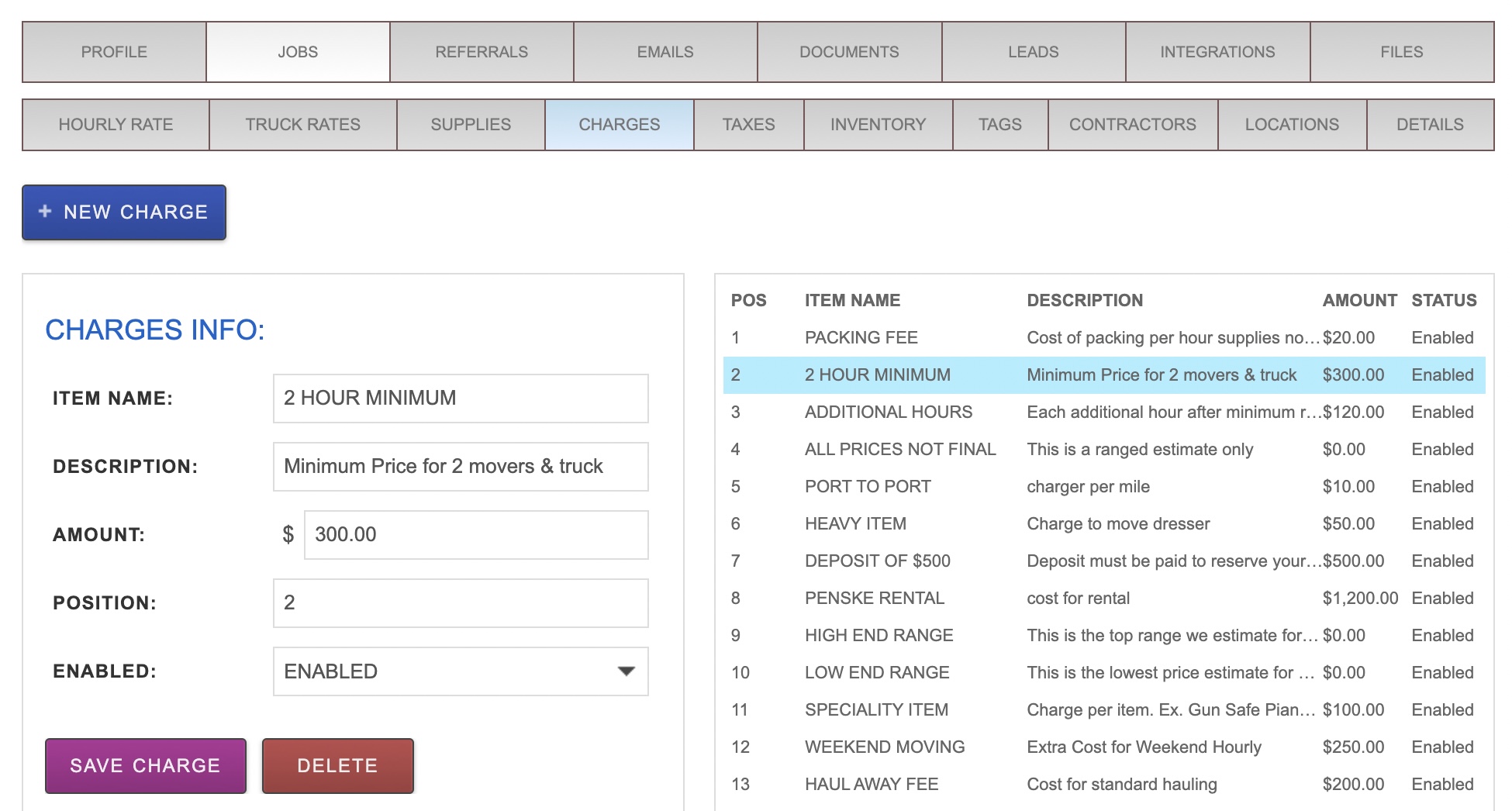
- Once you’ve created these charges open the job you would like to create a quote for. Go to the estimate/quote section and select then add your custom charges to the quote. You can chose to display the cost of additional hours but bill a quantity of zero to not include that in the total due on your quote.
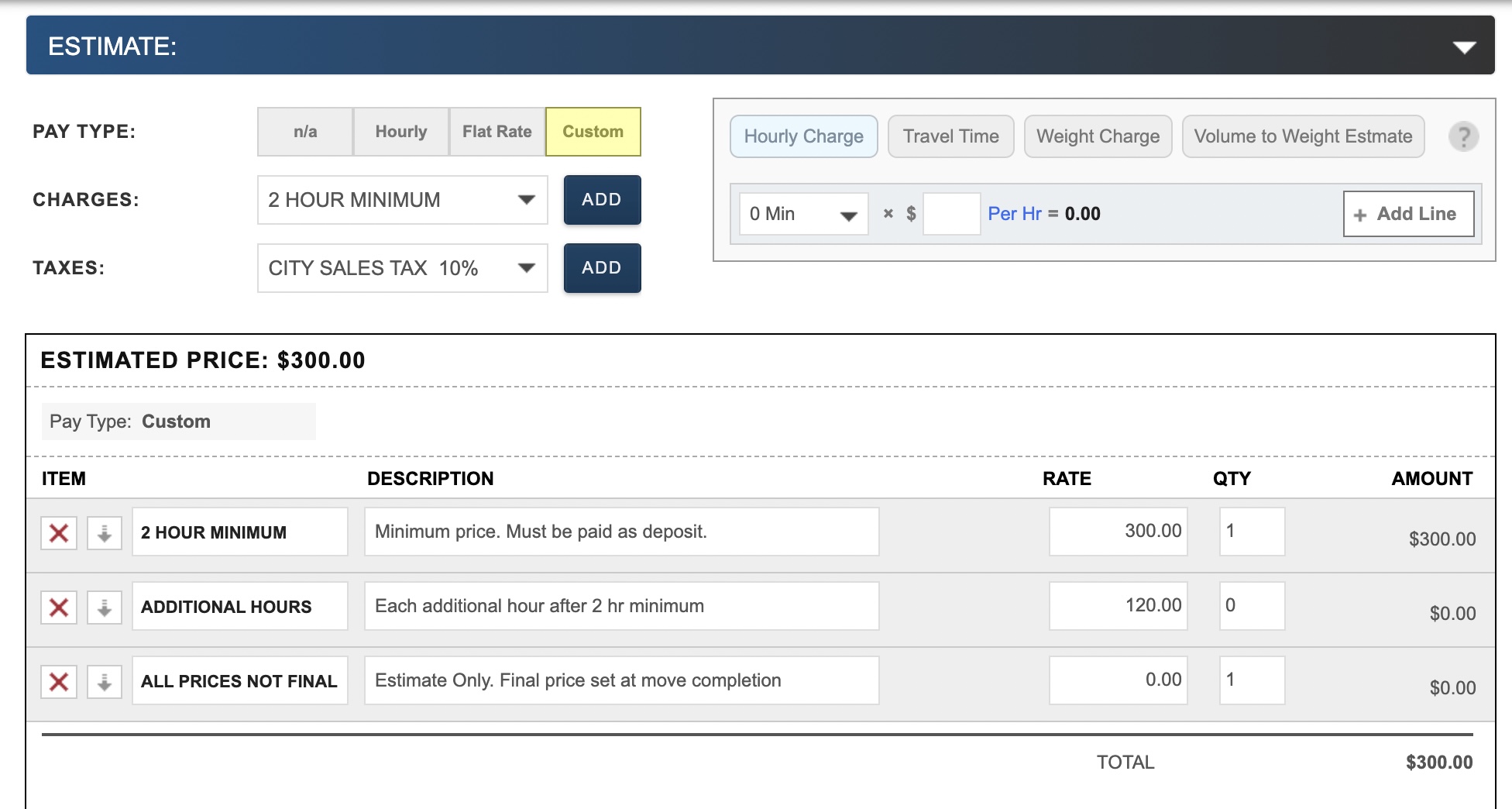
- When your customer signs and accepts their quote the system will save a copy of their signed quote. You can then charge them the deposit by creating an invoice and sending a request for you customer to pay online. Click “+PAYMENT & EXPENSES” set the job duration and click “CREATE INVOICE AND EXPENSES” to save. Then click SEND INVOICE to email your client. If you are. integrated with one of our payment providers you’re customer will be able to pay their deposit securely online.
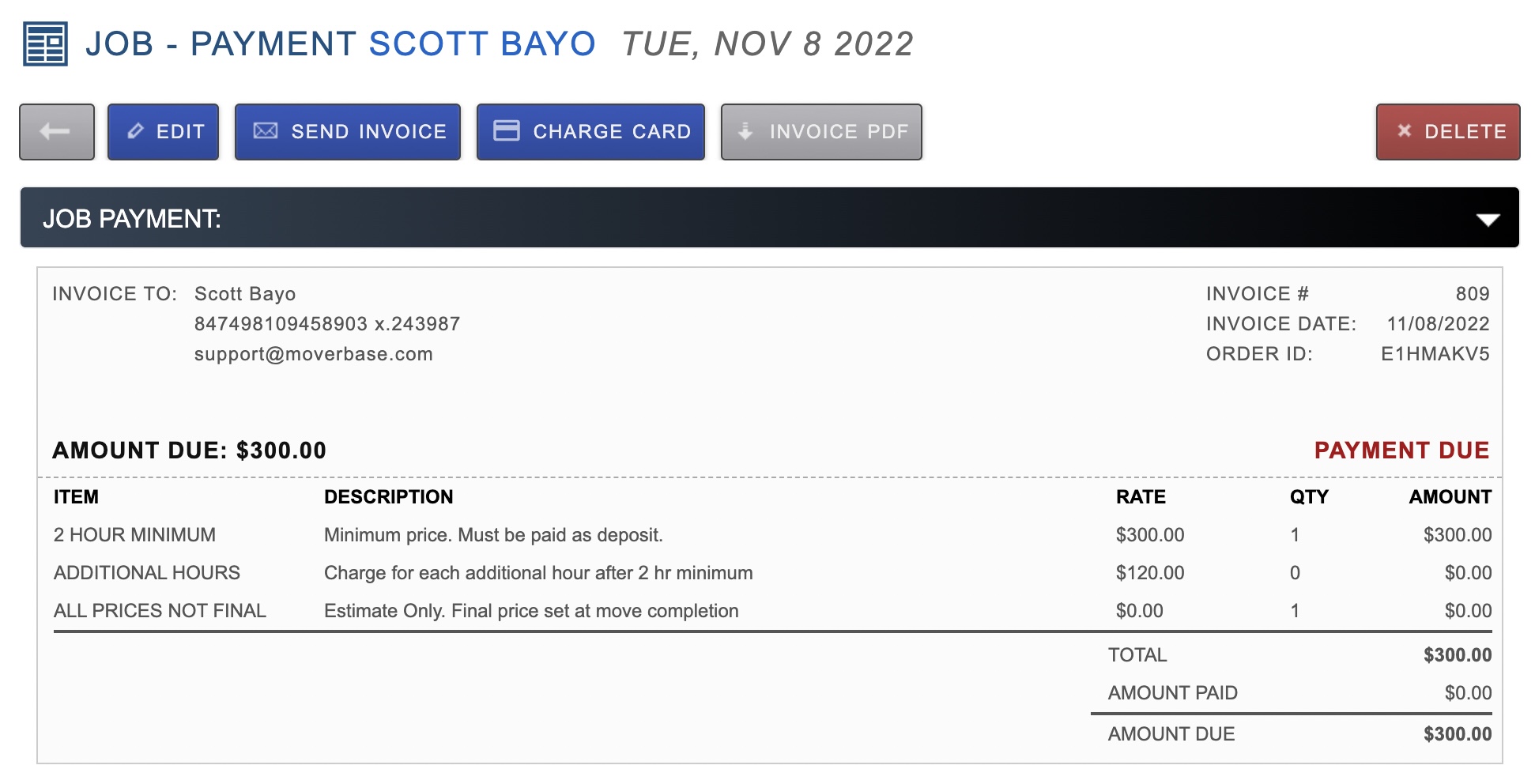
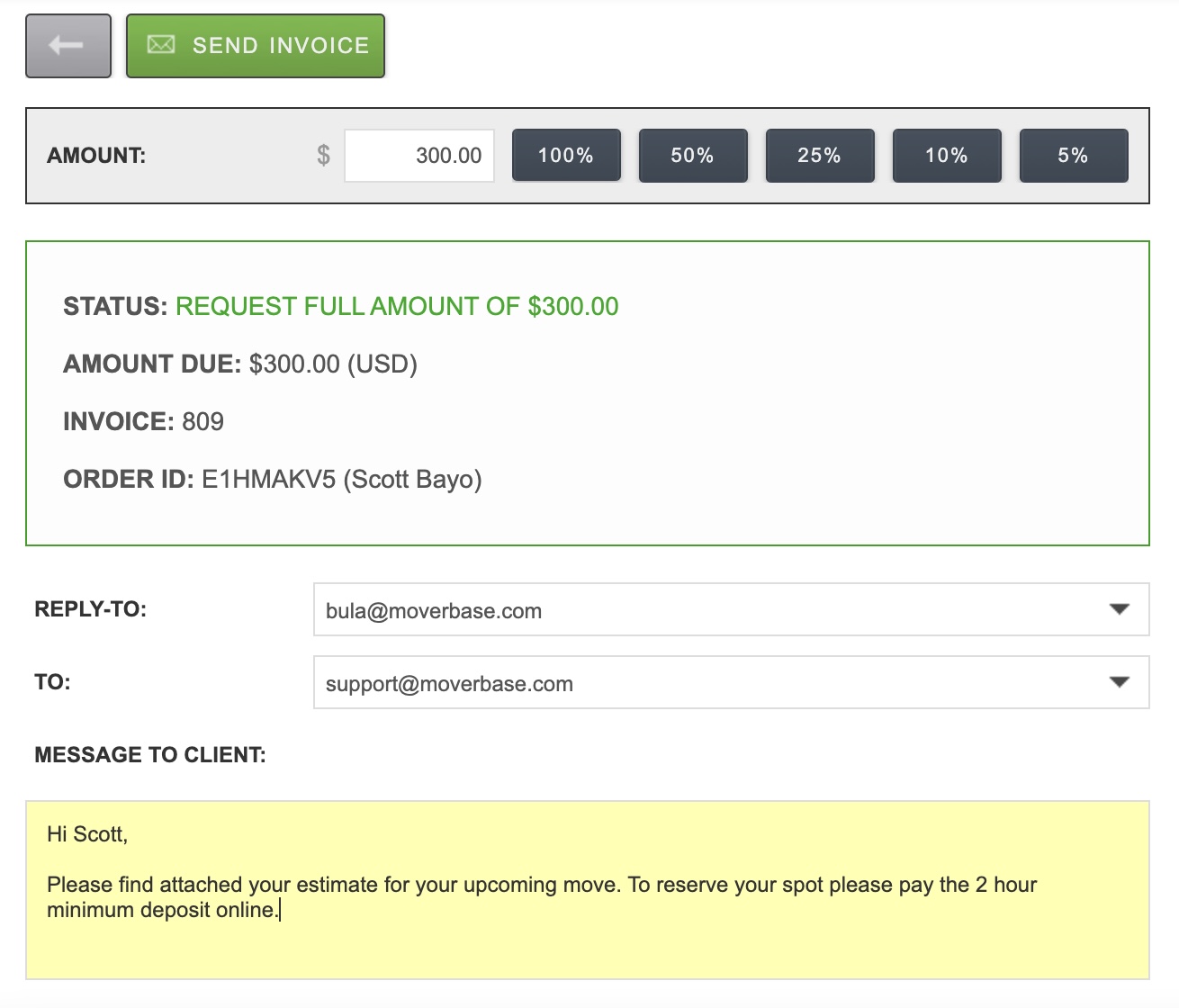
- When the job is completed you can delete the original invoice and then edit the quote to show the additional charges. When you update a quote and create a new invoice the system will remember any previously logged payments. (You can also choose to edit the already created invoice and just include the additional charge using Misc. Charges)