Moverbase provides a powerful Inventory Estimate calculator to help you quickly determine the size of a job in cubic feet so you can plan for the job and give an accurate estimate to your customers.
INSTRUCTIONS:
Tracking Inventory within a Job:
- Go to the JOB Tab
- Select EDIT
- Scroll down (or click Inventory button) until you get to the INVENTORY Section
- You will be able to Search and Add Inventory Items to the Job. You are also able to add the quantity of a certain Inventory Item as well
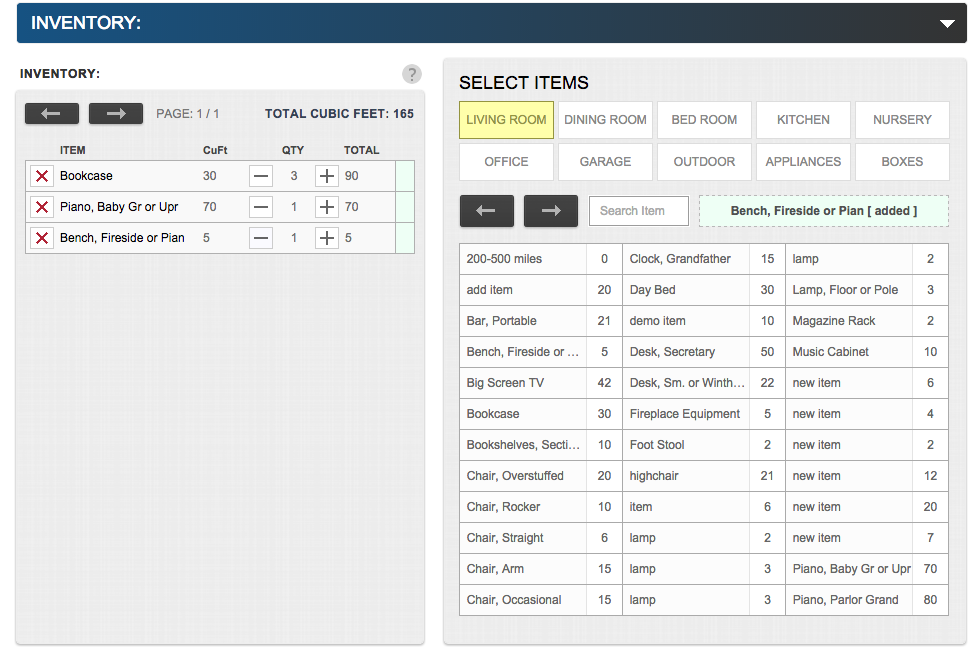
Moverbase also calculates Total Cubic Feet so you can properly assess how many Trucks you will need for the Job.
Customizing Inventory within the Setup Tab:
- Go to the SETUP tab
- Under the COMPANY SETUP tab, select QUOTES & JOBS
- Select INVENTORY
- Select the Category you would like to add Inventory Items to
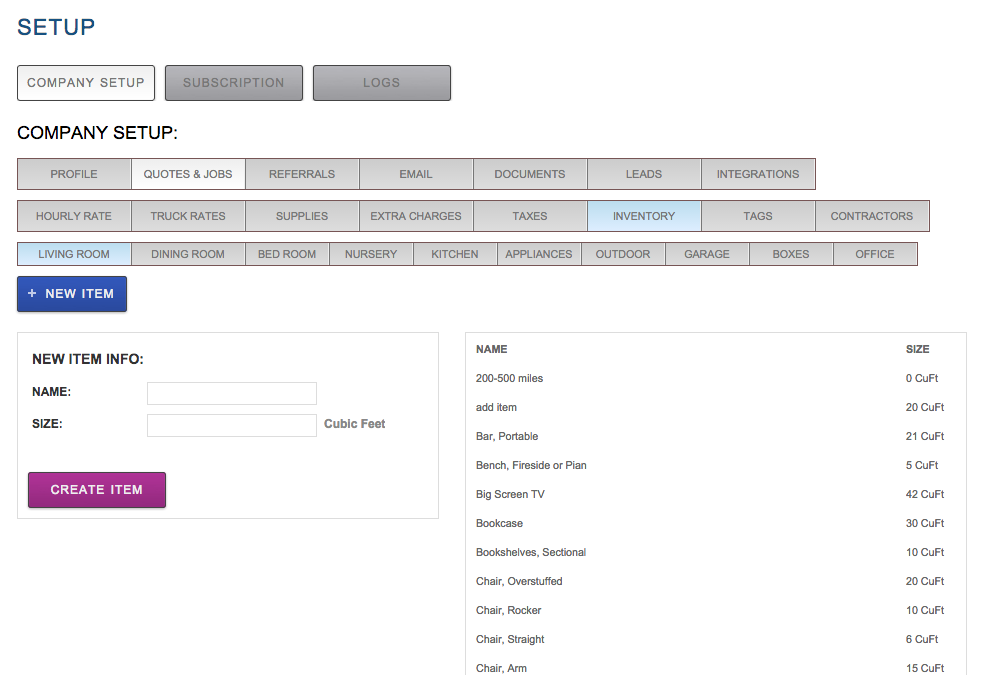
Moverbase comes with a complete sample list of inventory items arranged by room. This sample list is thorough and lets you get started creating Jobs quickly. You can easily add to, delete or edit items in this list in the Company Setup section. Inventory is arranged by room to help you locate them easily.
