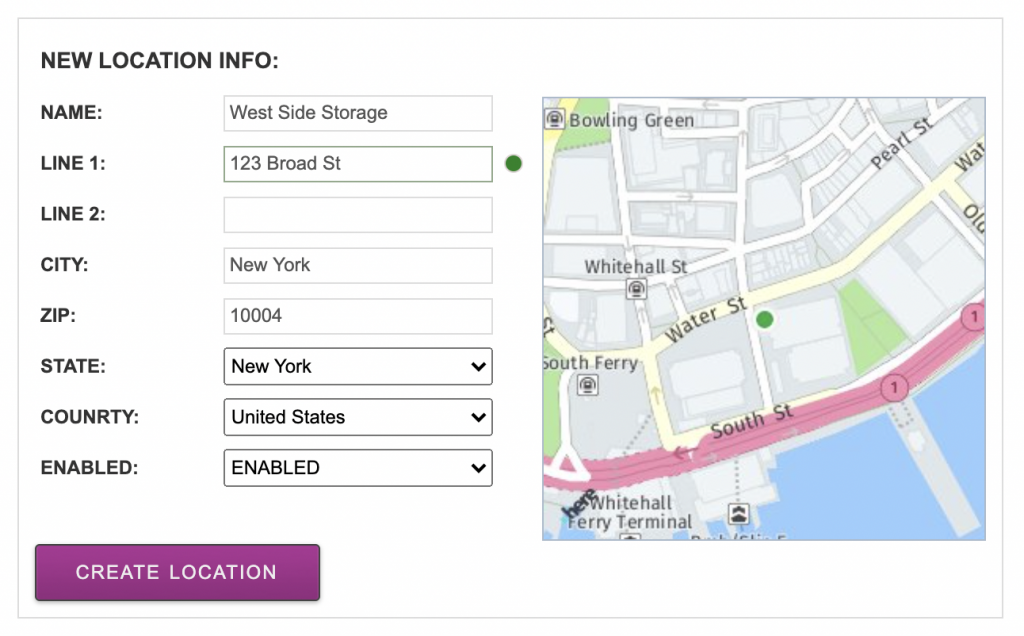With Moverbase’s new mapping feature you can now save important locations for your business to your Moverbase account. Making it easy to view them on our maps and plan your routes.
To add a new location go to SETUP > JOBS > LOCATIONS then click the blue +NEW LOCATION button at the top to create a new saved location.
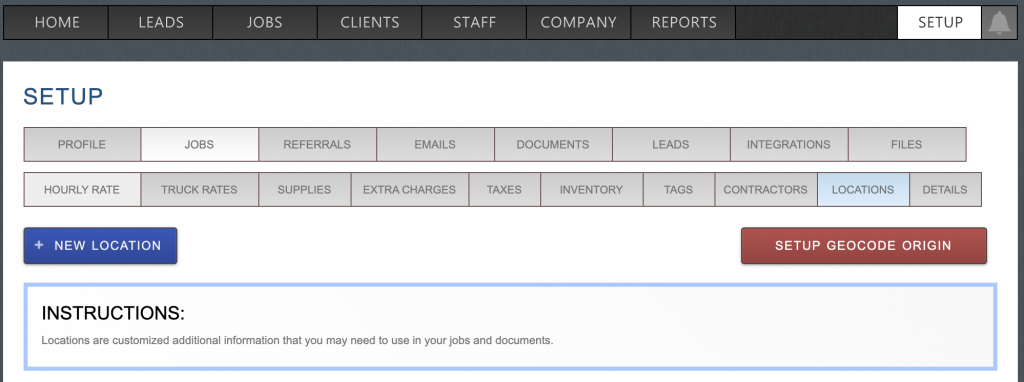
Then enter a name and address for your saved location. As you begin to type the system will search to autocomplete the address, click the correct address when you see it and Moverbase will automatically plot the location on the map preview. When you are happy with your new Location click “CREATE LOCATION” to save this to your list of locations.