When creating a new job, selecting a current client or adding a new client is easy. Start by selecting NEW JOB under the JOBS Tab or from the HOME page. 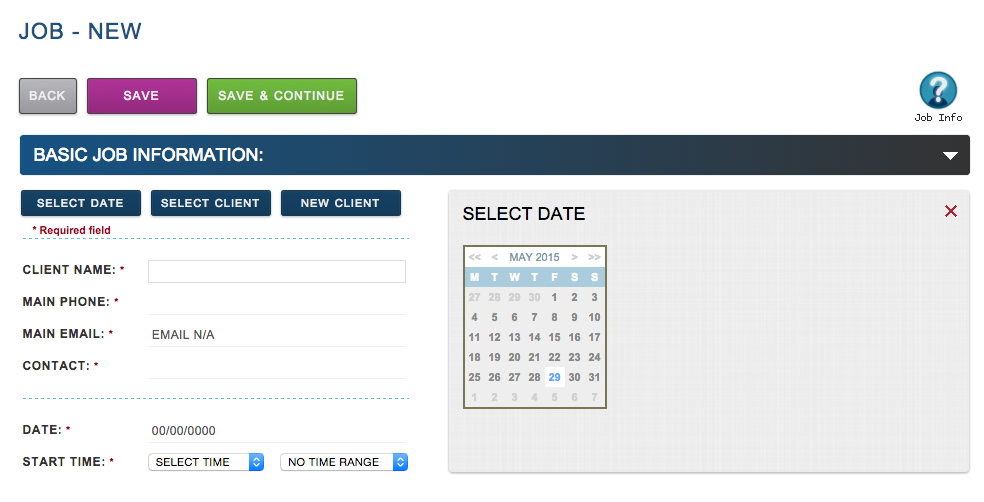 INSTRUCTIONS: To select a current client:
INSTRUCTIONS: To select a current client:
- Click the Select Client button. This will allow you to Search for the Client. You can also select Browse to see all Clients.
- Filter to find the client you are creating a job for.
- Click on the client and their information will appear in your Job for you
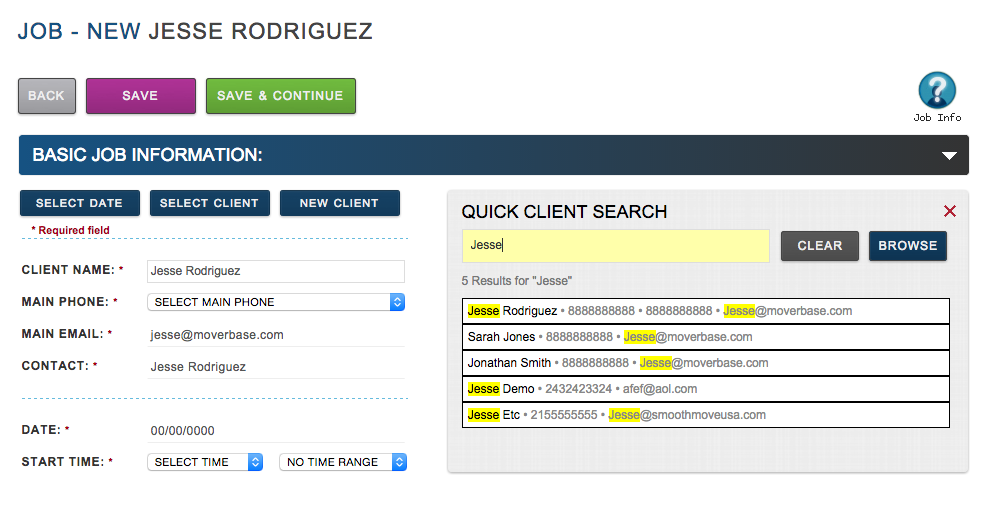 To add a new client:
To add a new client:
- Click the New Client button
- Complete the required fields and click Save
- Click the Update Job Client Button
Note: Adding a new client while creating a job automatically adds them to your clients list. You can find them in the Clients tab to add any additional information and view records.  You are able to apply all Client information directly to the Job you are creating.
You are able to apply all Client information directly to the Job you are creating.
