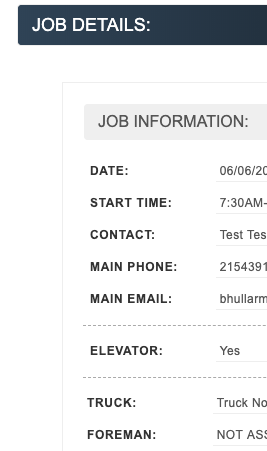Creating a custom field or job detail has never been easier. Here is a brief video that will show you an example of how to create details or custom fields.
- Go to SETUP > JOBS > Details
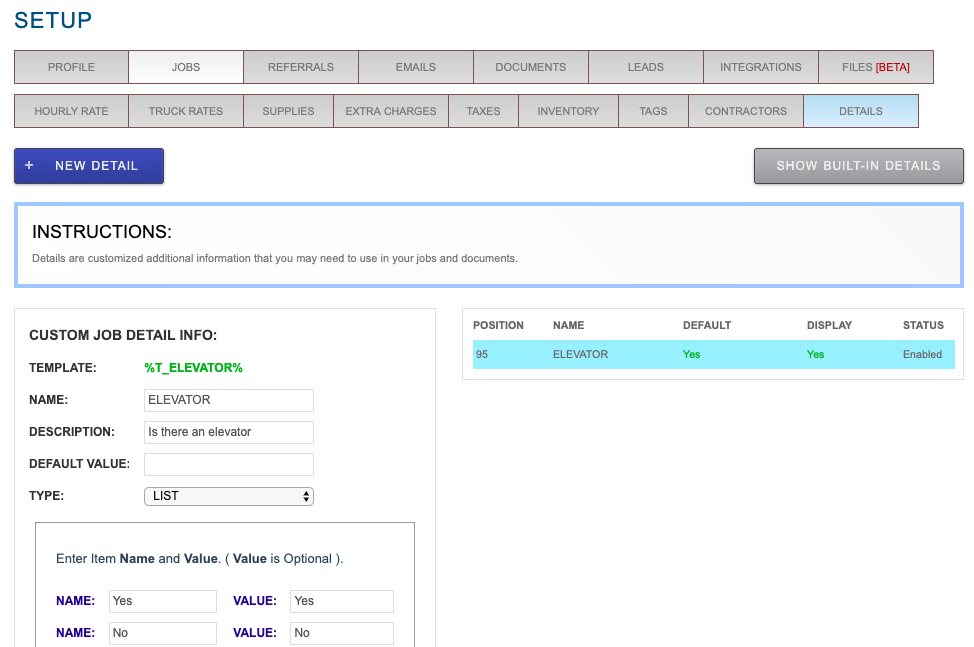
- Add a Unique name and Description and click Create Detail
- New Fields open up to provide additional functions:
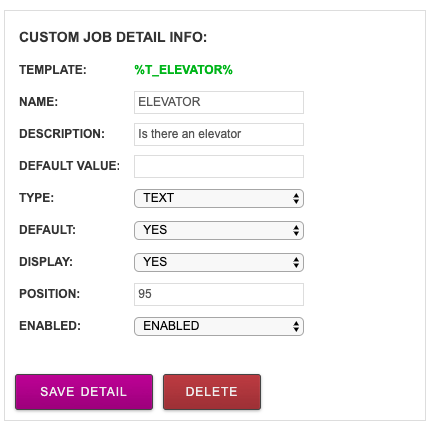
- Add a default value if you wish something is prefilled
- Default? Select Yes to add to all jobs, or to just new jobs, or to not make it default
- Display? Select Yes to make it appear in the Job for customers and staff to view
- Select Type of field: Text for open text, Date or Time specific formats, or List to create a dropdown list with values.
- Finally, enable or disable the field as needed.
- Click Save Detail to complete.
- Go to a Job Page and you should see the new detail appear in the BASIC JOB INFORMATION at the bottom of the section.
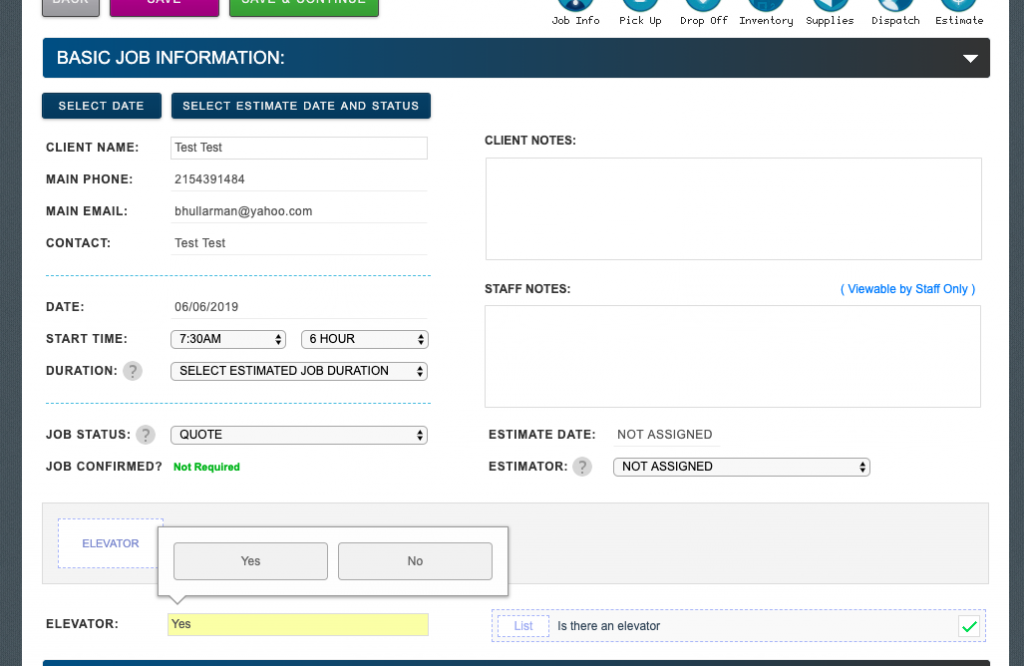
- You will also see the custom field DETAIL appear in the Quote or Job View.