Syncing, unsyncing, and disabling google calendar is an easy task thanks to Moverbase’s easy, user-friendly system.
- Go to Setup
- Click on Integrations
- Choose Google Calendar
- Sign in with Google, this will prompt you to login with your google account.
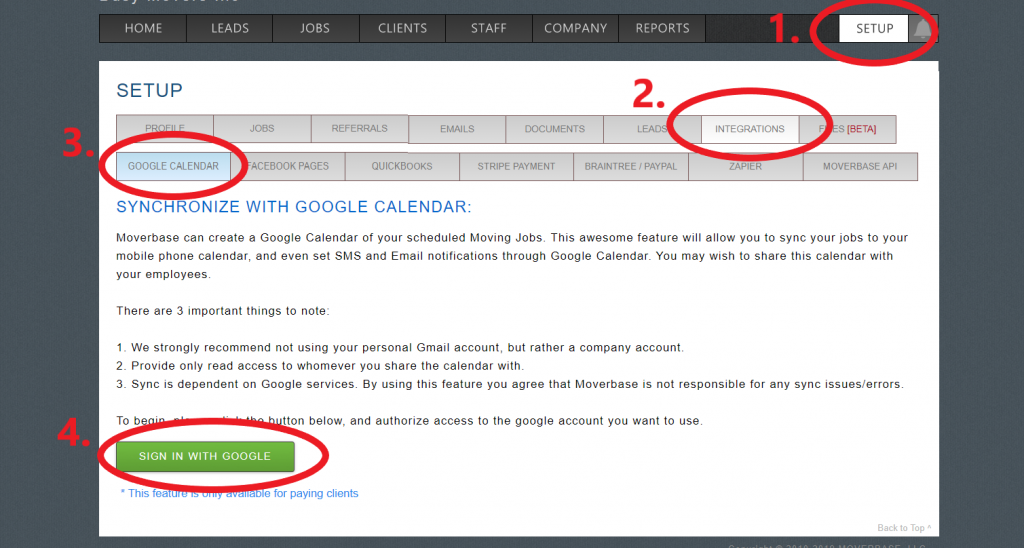
- Once you login with google and allow access.
- After that, your screen will look like this:
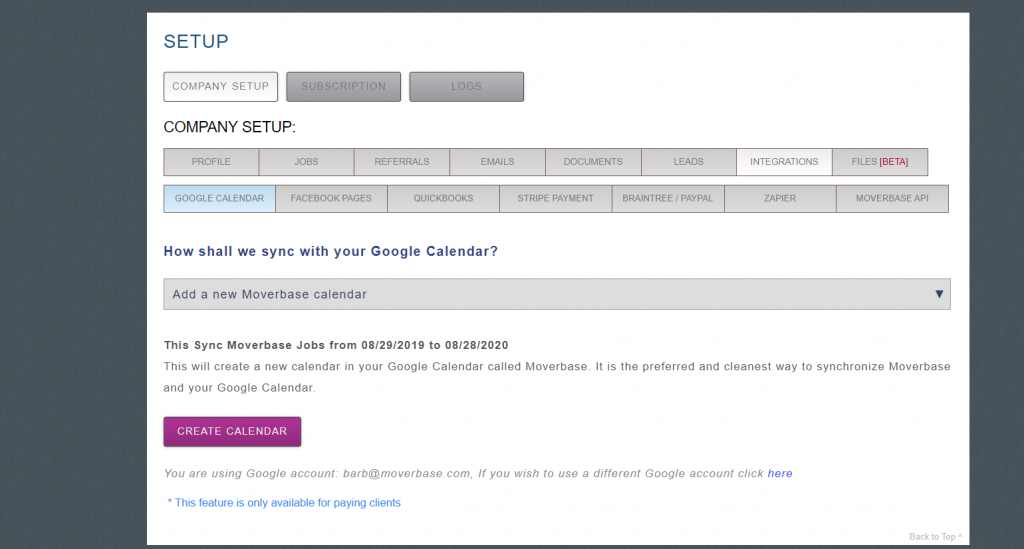
- Click Add a new Moverbase Calendar if you want it to link to a specific calendar, then click Select Calendar. If not, click Create Calendar.
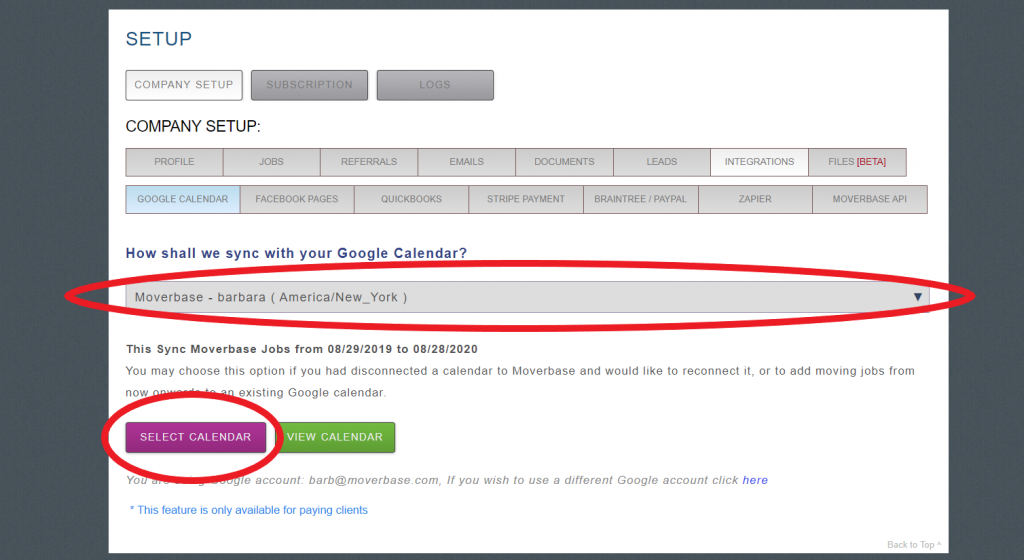
- Google calendar integration can take up to 30 minutes.
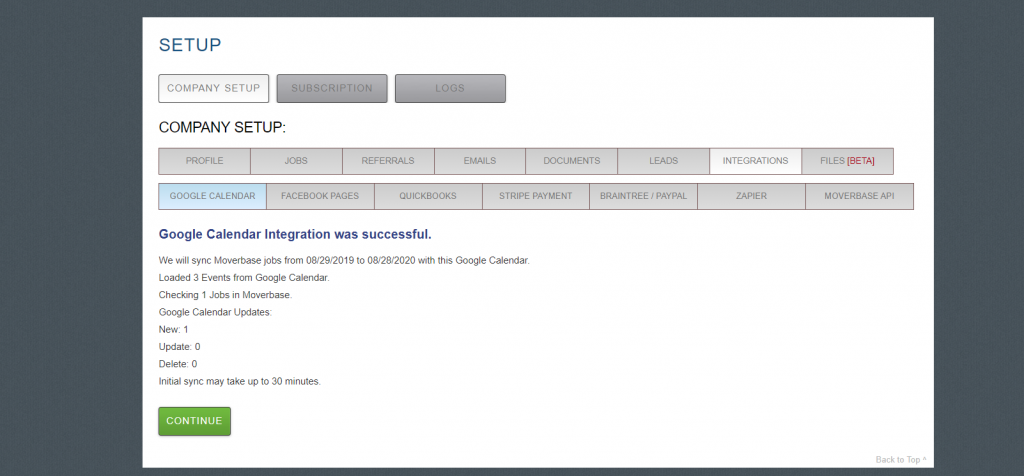
- Click Continue
- Congrats! Your calendar is now linked with Moverbase and you can access any jobs on your calendar without having to log into the Moverbase platform. From this setup page, you can also Change Calendar, Disable Sync, Delete Link, and View.
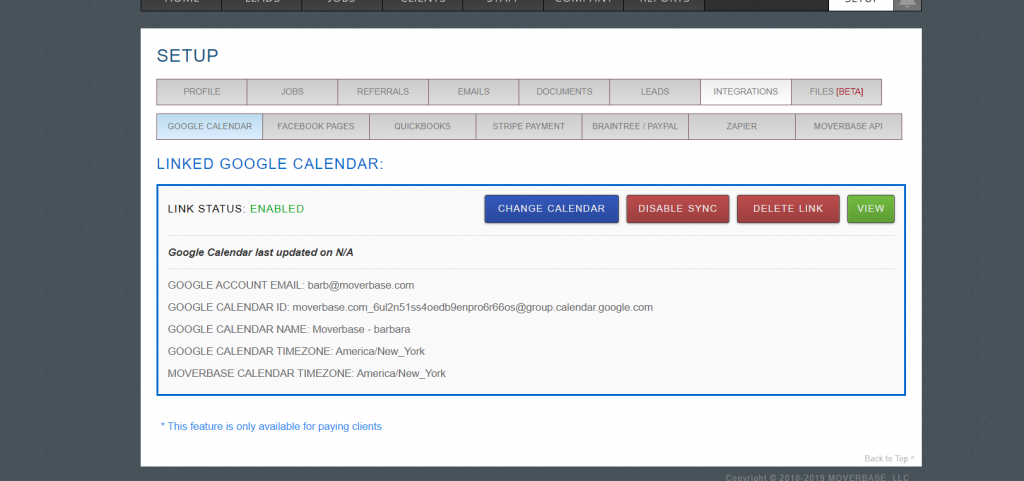
- Disable Sync will temporarily disable calendar sync, then you are able to enable when needed.
- Delete Link will delete your email sync and will not allow you to re sync easily unless you start over.
