Auto-filling documents like a Bill of Lading is made easy with Files for Moverbase.
- Go to Setup, then Files, next open up your Bill of Lading.
- Once you have your Bill of Lading open, go to the left hand side to the Details tool
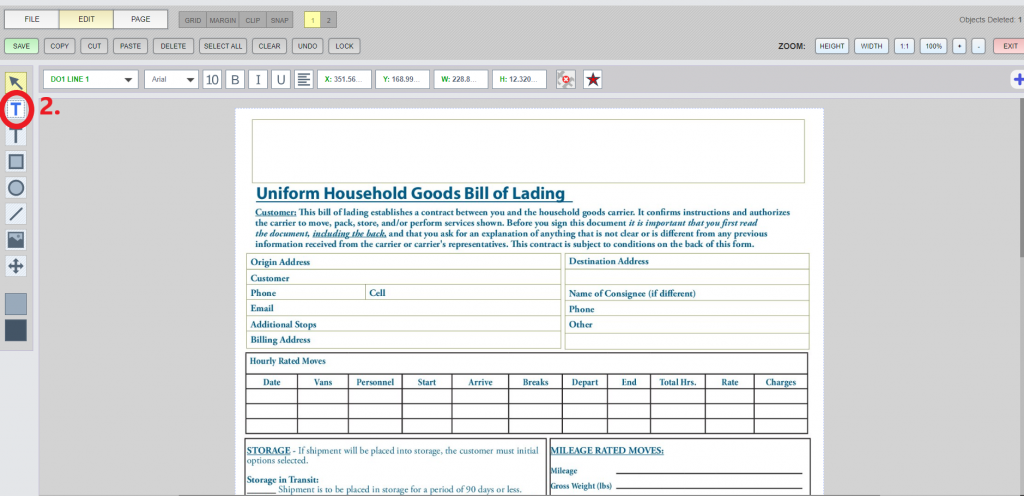
- Click on the details tool and draw a box where you want to fill in the line.
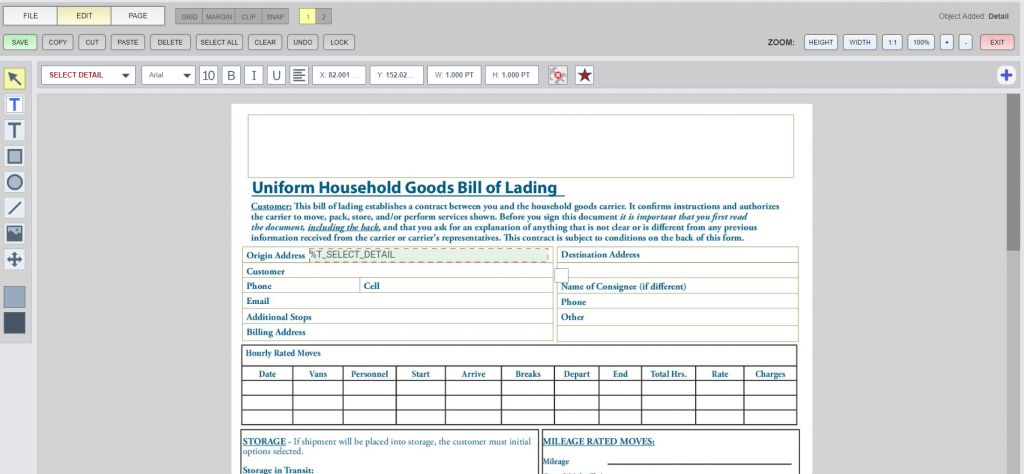
- Go to the top left and click on Select Detail, choose the detail tag that corresponds with the line.
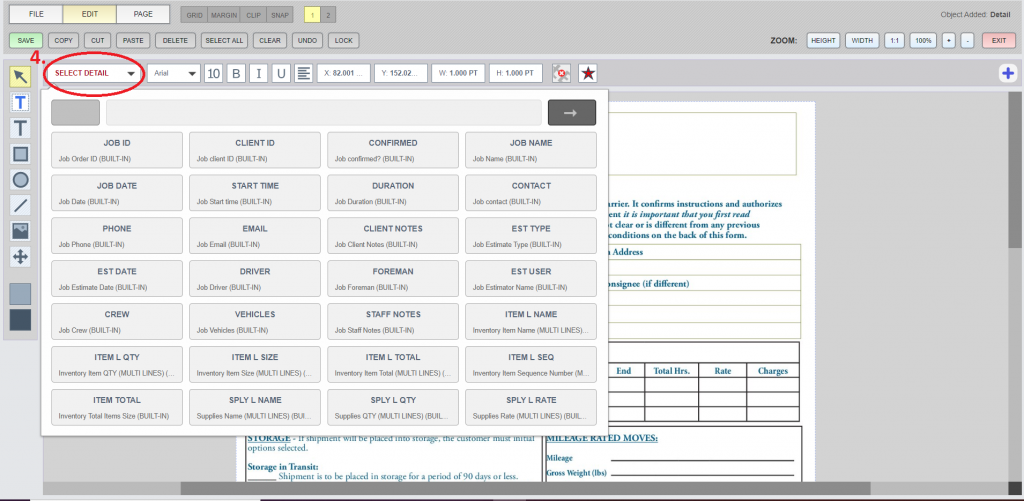
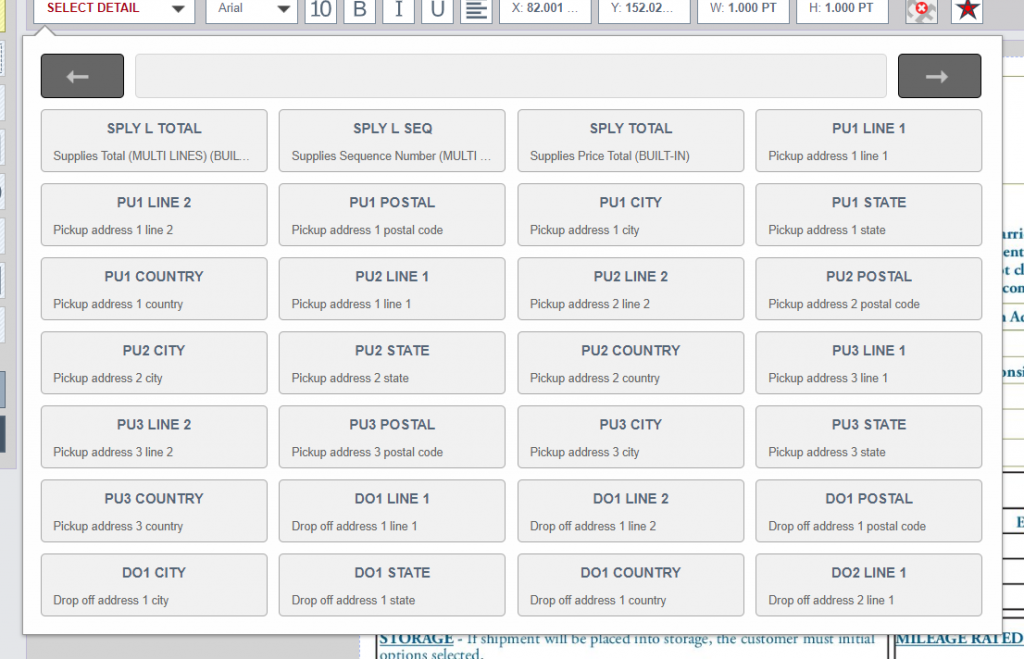
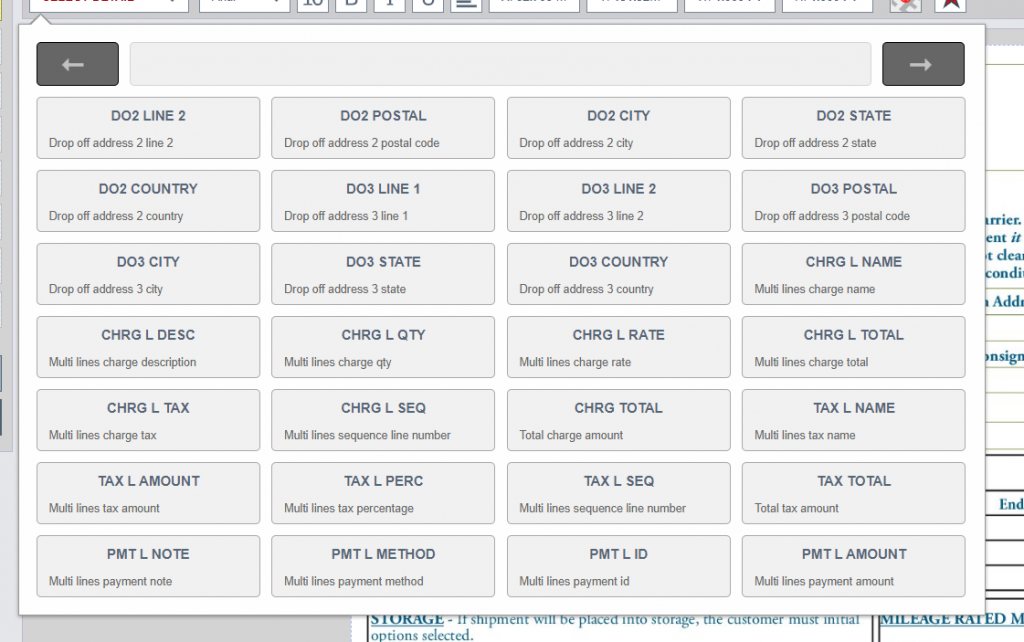
- There are many preset detail buttons you may choose from.
- Once you complete you auto fill details, your document will be ready for auto fill.
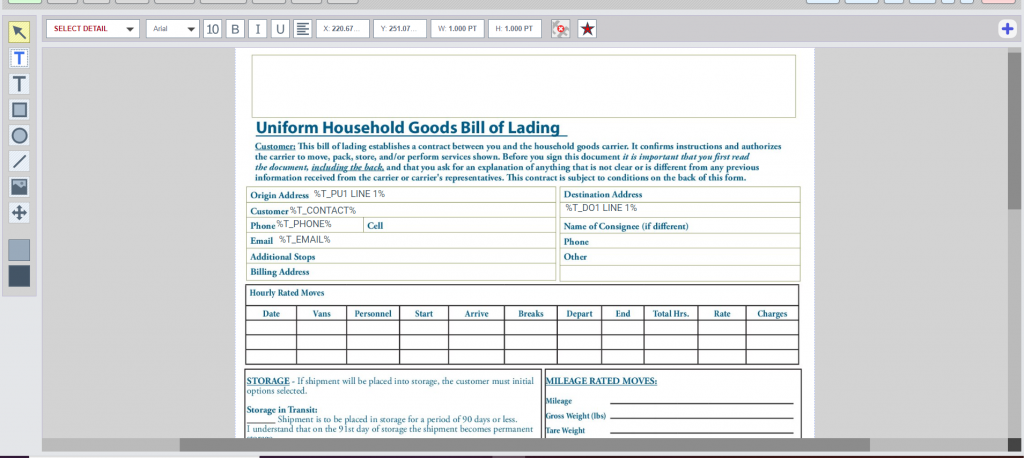
- To test out our auto fill lines, you may go to File, then click Select Job to Preview Document. You can click on any job to see how the lines auto fill easily.
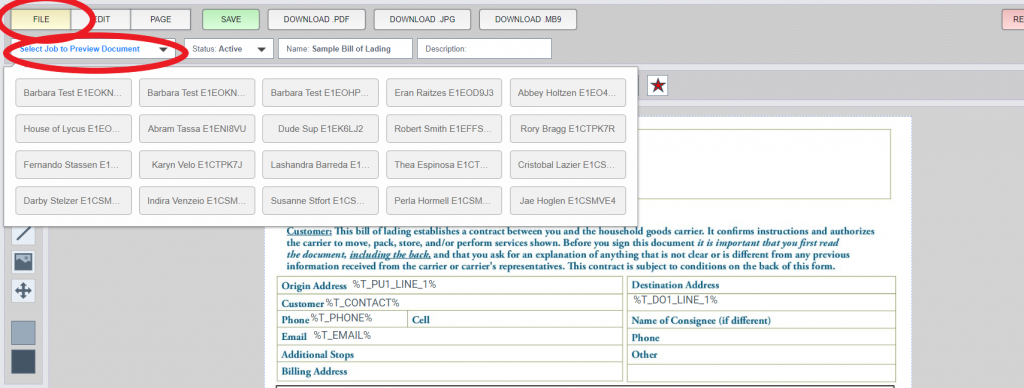
- This is how your Bill of Lading will look like to your customers.
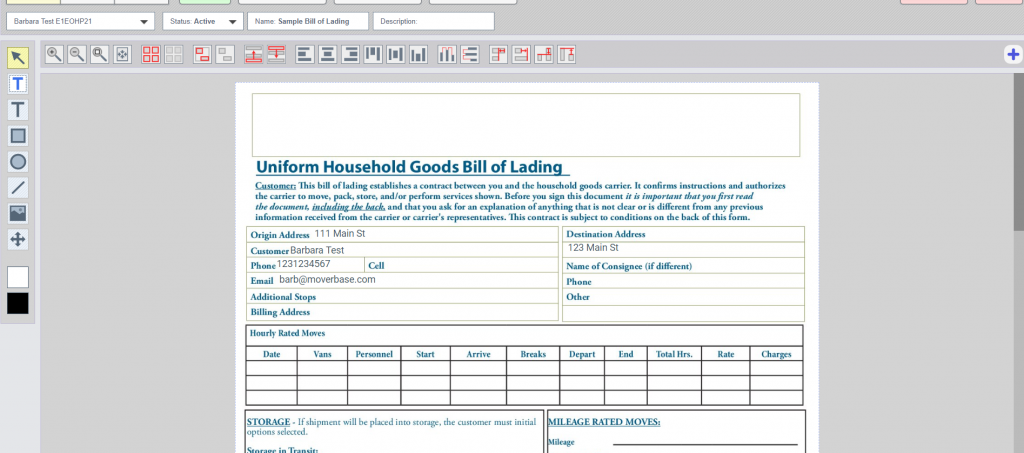
- If you don’t see details that you want in Files, you can easily add more in Setup > Jobs > Details.
- If you have any questions, please contact Moverbase support at 888 938 5054 ex 2.
