If you wish to integrate Compare My Move to get leads in your Moverbase account, this is a step by step guide.
These instructions will create the endpoint URL for Compare My Move HTTP Post Lead Feed. In a nutshell, we will give Compare My Move a URL that looks like:
https://feed.moverbase.com/leads/comparemymove/?id=REFERRAL_ID&key=API_KEY
So, let’s get started in creating your custom API key and Referral ID to fill into this URL.
1. In your Moverbase Account, generate a restricted API Key & Referral ID
LOG IN AS Moverbase Account Owner
Go to SETUP > INTEGRATIONS > MOVERBASE API
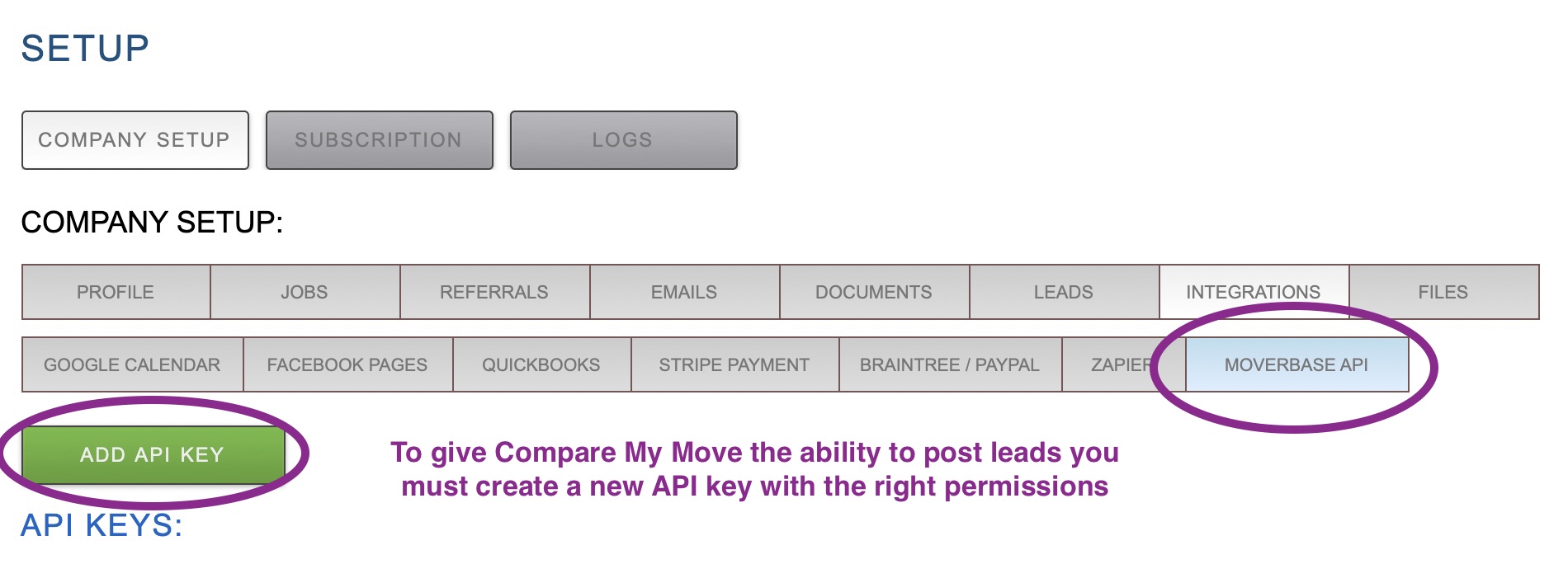
2. Name the API Key so you can identify it. Then enter your owner password, and click YES.
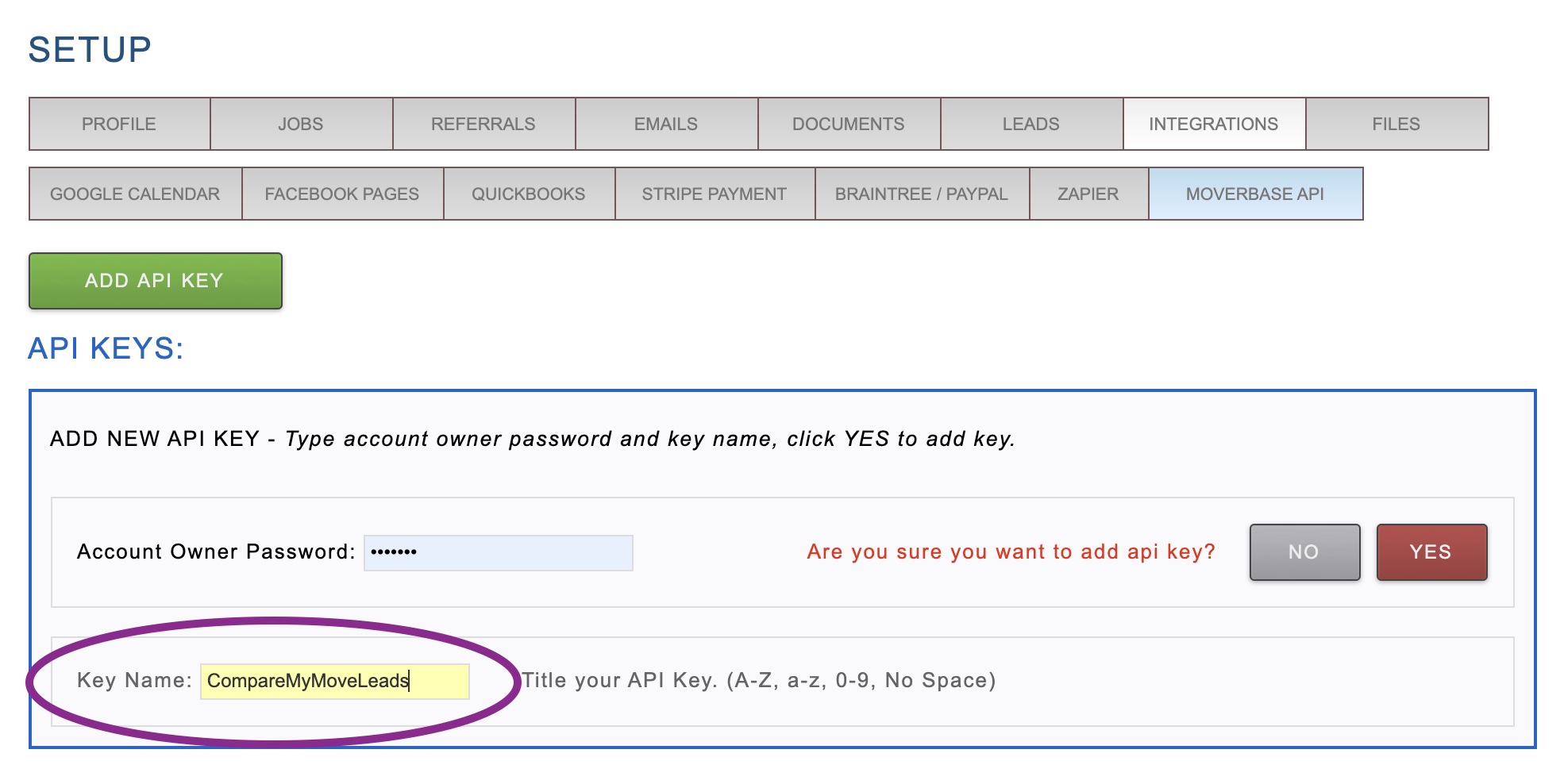
3. Find the new API Key, and Click EDIT to edit permissions.

4. Check ONLY the ADD permission in LEADS. Enter the Account Owner Password and click YES to update the API KEY.
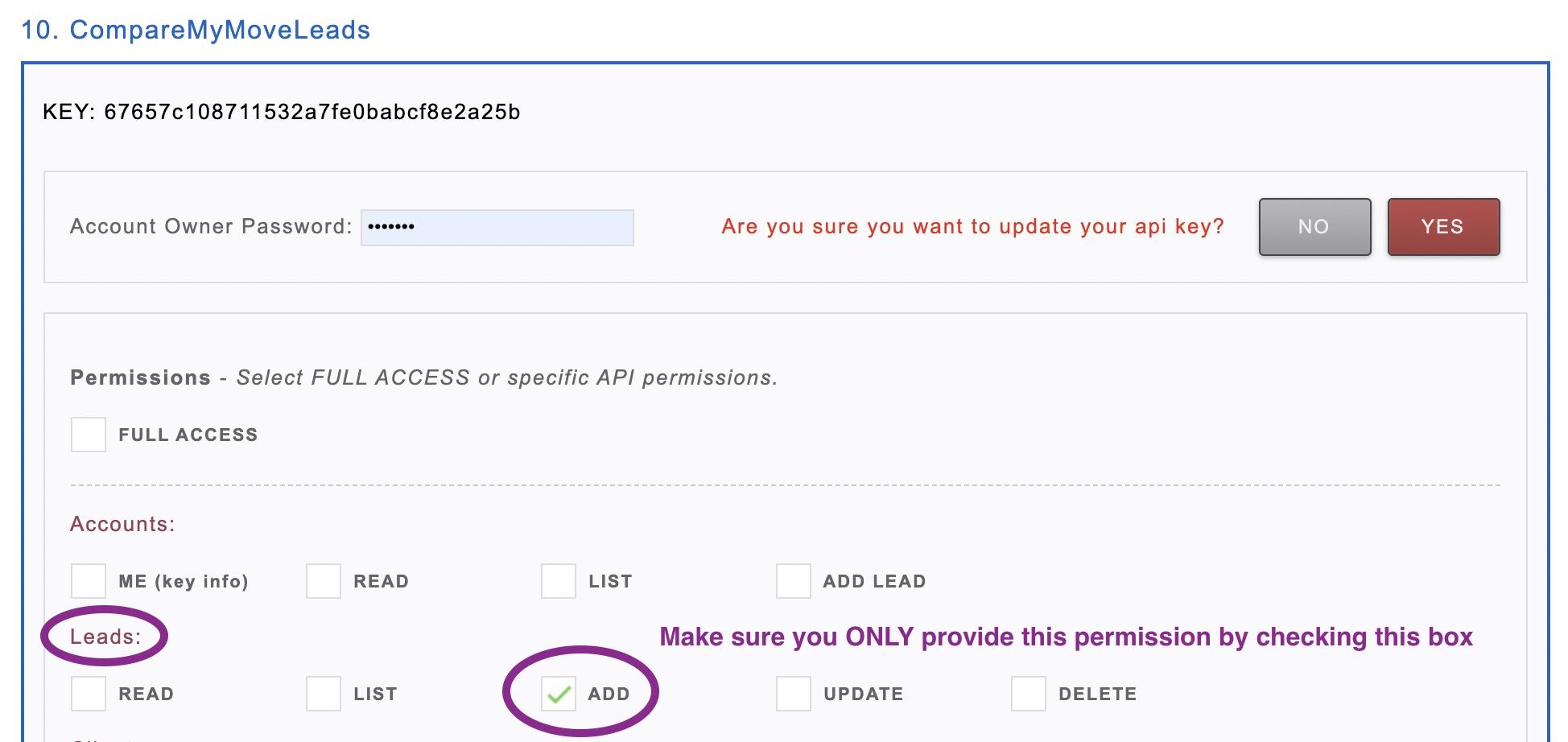
5. This is the newly generated API key with the right permissions to enter into the Compare My Move POST URL.

5. Generate Referral ID to track Compare My Move as a referral
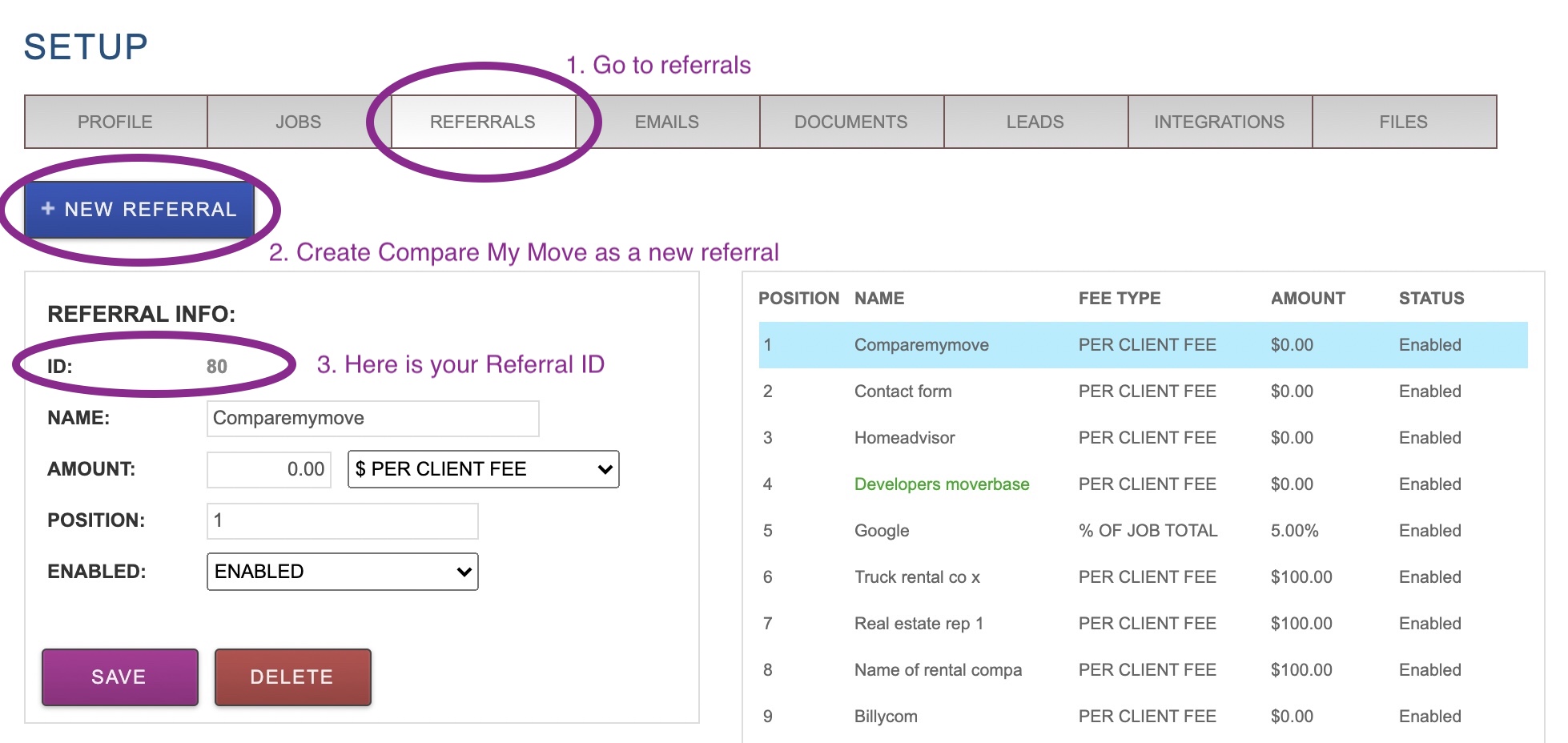
2. Add the API Key & Referral ID to create your Compare My Move POST URL
This is the structure of the POST URL:
https://feed.moverbase.com/leads/comparemymove/?id=REFERRAL_ID&key=API_KEY_WITH_CREATE_LEAD_PREMISSION_ONLY
Using the example above, here it is correctly filled out:
https://feed.moverbase.com/leads/comparemymove/?id=80&key=67657c108711532a7fe0babcf8e2a25b
3. Log Into Compare My Move, and provide the Custom POST URL.
Log into your Compare my Move Account and provide the post URL.
4. Ask Compare My Move to send a test lead.
Contact your account rep at Compare My Move to make sure everything is set up correctly and your leads are coming through.
If you have further questions about how to integrate Compare My Move to get leads in your Moverbase account or questions in general please email Support@Moverbase.com
