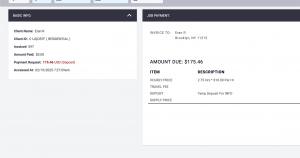Once customers accept quotes, you probably want them to pay a deposit. This feature requires you to be set up with a valid payment provider in Moverbase.
To set this up is quite simple! Here are the steps:
- Go to SETUP > General Info > Edit Settings
- Scroll down to CLIENT ACCESS

Scroll down to CLIENT ACCESS
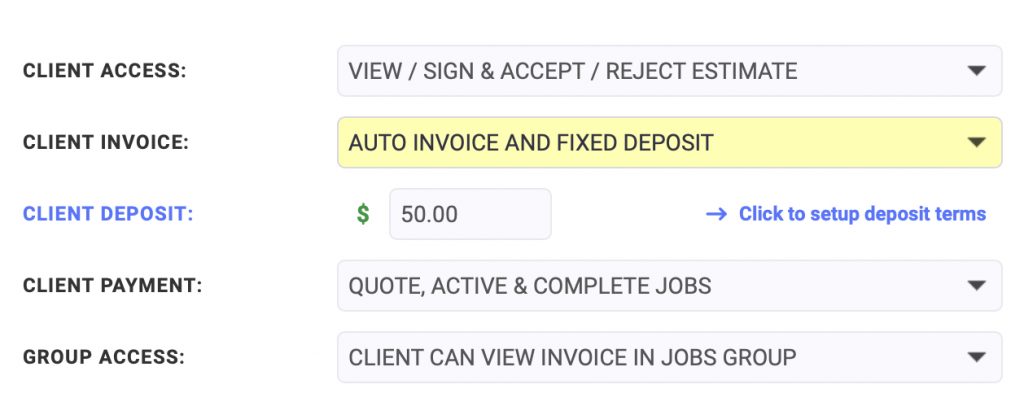
3. Select the Type of Deposit (Fixed or Percentage) in CLIENT INVOICE.
Fixed Deposit is a set deposit for every quote. Put the amount in the Client Deposit field.
Percentage Deposit is calculated based on the invoice/estimate total. Put the % in the Client Deposit Field.
4. SAVE SETTINGS
NOTE: Every Quote sent will now have a deposit request.
5. Set up Deposit Terms in Documents – This will provide your terms to the customer eg. refundable or non-refundable and what ever else you wish your deposit commitment requests would entail.
6. SEND A TEST QUOTE TO YOURSELF. The best way to experience what a customer will see (especially on a mobile device) regarding deposits is to send yourself a quote, and open it, sign and accept, and view the automatic deposit request.
7. Deposit Request and Status are reflected in the Job Activity…
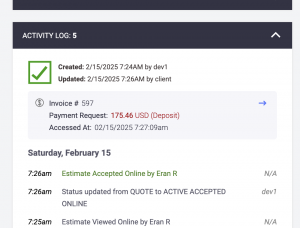
and in the Invoice Payment Section as shown below..