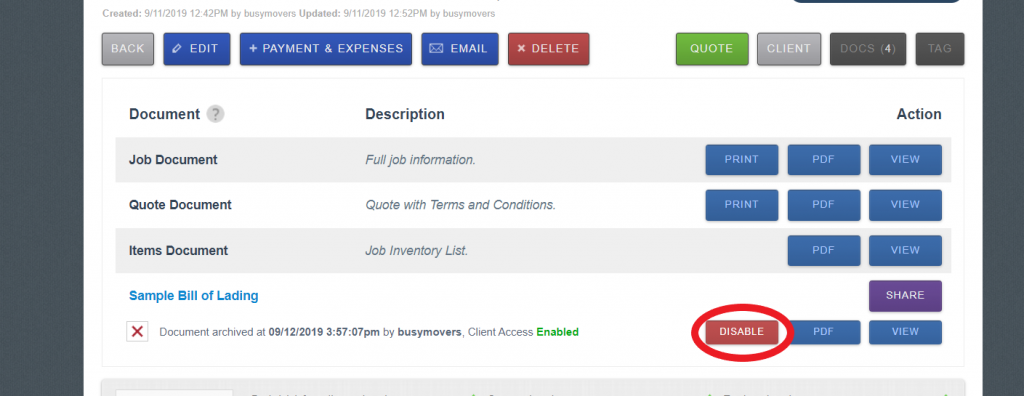Our new files feature has made it easy to digitize documents and auto fill information for customers. Here is how to share your documents with your customers:
- Go to a job, click on Docs on the right hand corner
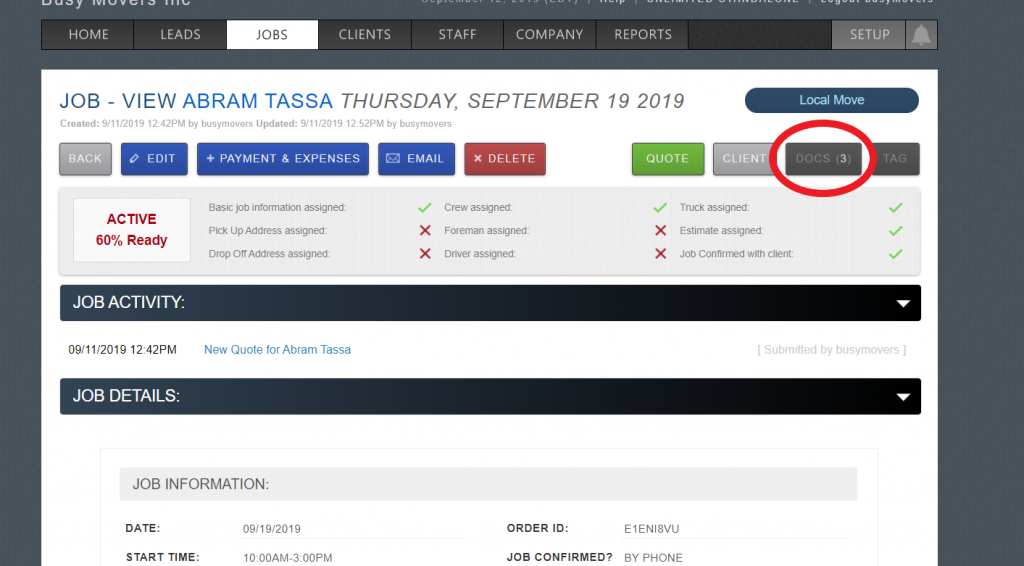
- In Docs, you will find preset documents from Moverbase, but you will also find your document that has been added and activated in Files.
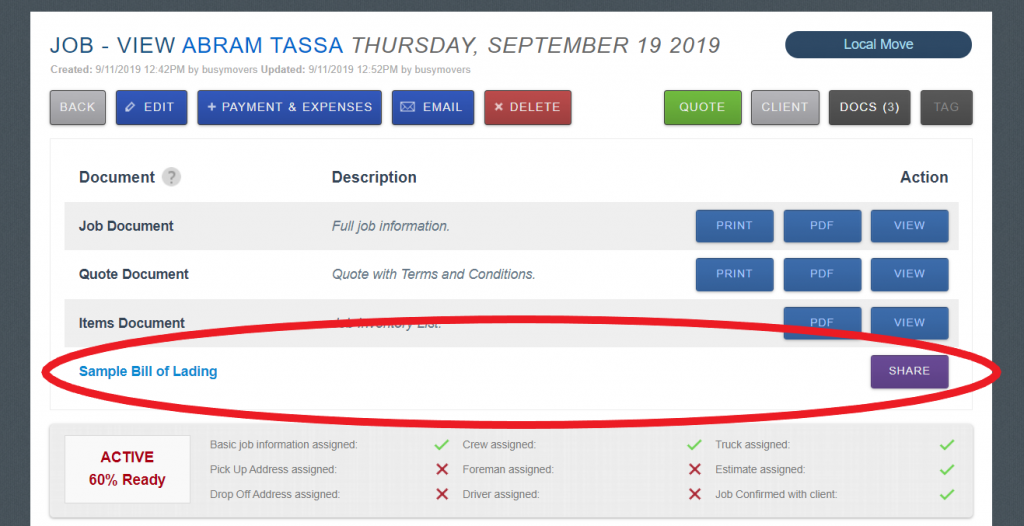
- In this case, our document is Sample Bill of Lading. Click on Share to open up sharing options.
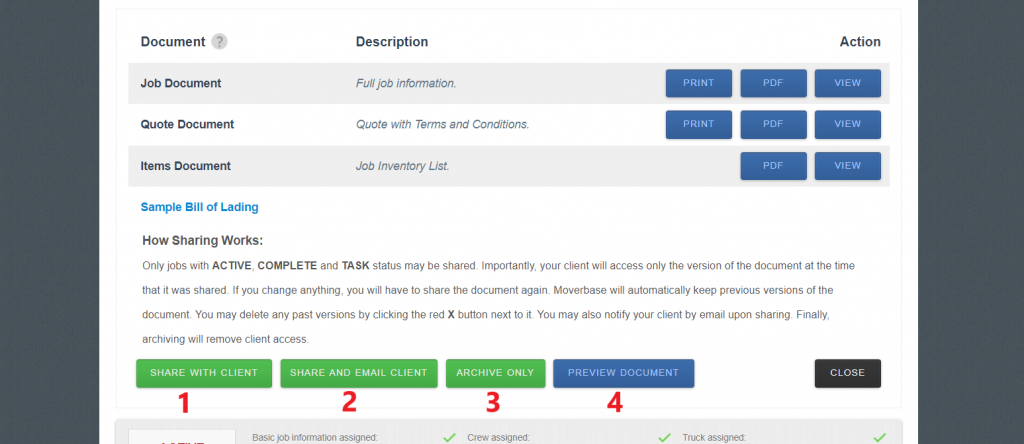
- There are multiple ways you can share your documents.
- If your customer has a login, you can make it accessible to them with the button Share with Client
- If you want to notify the customer with an email and share the document, click Share and Email Client
- If you want to archive the document, click Archive Only
- If you want to preview the document before sending it to customers, click Preview Document
- If you shared a document with a customers and wish to disable the view, you can do so at anytime.