Moverbase can use your Google Gmail account to send emails. This feature will allow you to send emails using your Google Gmail account. Sending emails directly from gmail can help improve on Moverbase’s already robust email delivery assurance. I’m going to show you how easy it is to connect your gmail account to start using our new integration.
Before you get started there are a couple considerations to be sure you’re set up for success
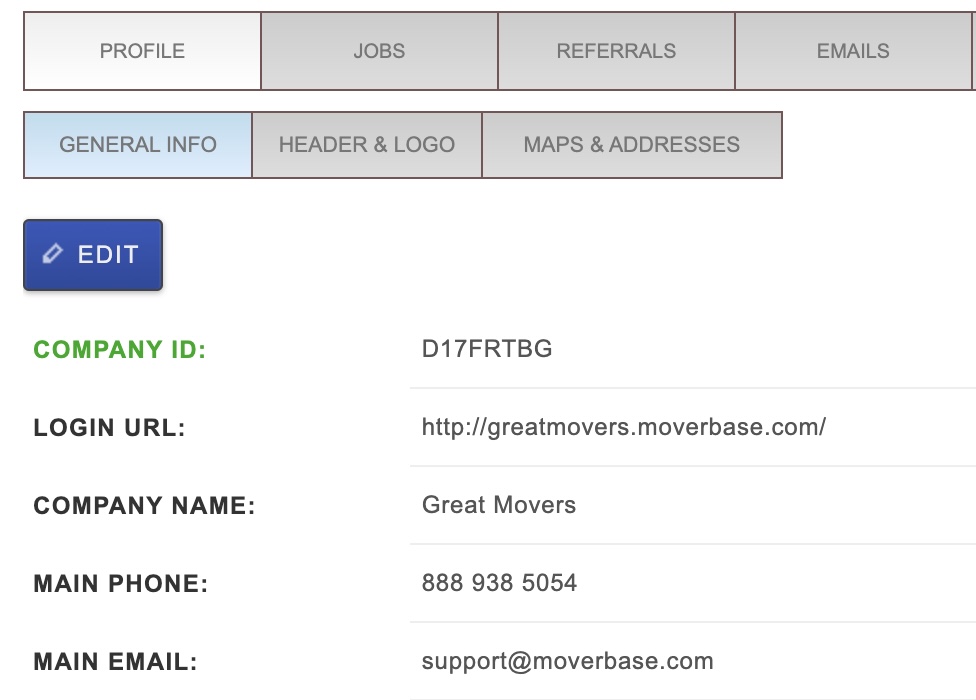
- We strongly recommend using a company email account rather than a personal account
- Be sure the Main Company Email in the Profile section of your Moverbase account is the same as the gmail account you’re connecting. You can edit your company email by going to SETUP>PROFILE>GENERAL INFO and clicking to edit.
Once you’re ready to go it is SUPER easy to connect your account.
- Go to SETUP>INTEGRATIONS>GMAIL
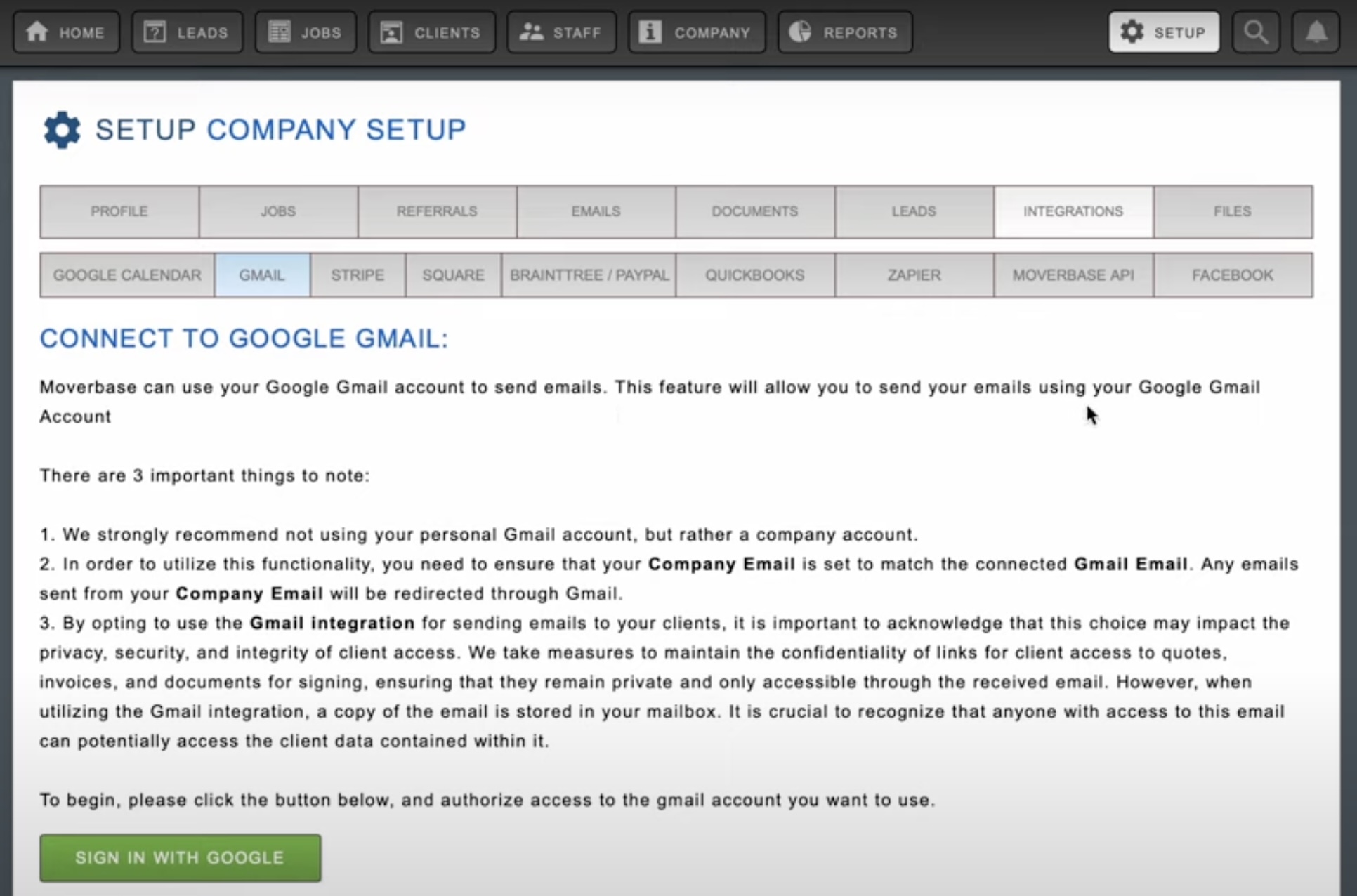
- Click SIGN IN WITH GOOGLE – this will open a pop up where you can sign into the google account you’d like to connect
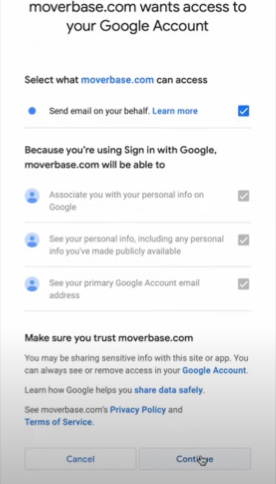
- Check the box to allow Moverbase to send emails on your behalf and then click Continue
And that’s it, you’re good to go! Once you have your account connected you should see the Link Status as Enabled.
For more information about setting up emails through Moverbase check out some of our other support pages. If you have any further questions send us an email at Support@moverbase.com
Adding Custom Buttons and Links to Email Templates
Automated Lead Response Emails
How to send an automatic confirmation email to your customers
