Moverbase makes it easy to setup automated confirmation messages. All you need to do is follow the steps below.
- Go to SETUP>EMAILS>AUTOMATIC EMAILS
- Under the JOB VIEW EMAILS select any of the available templates then click to EDIT
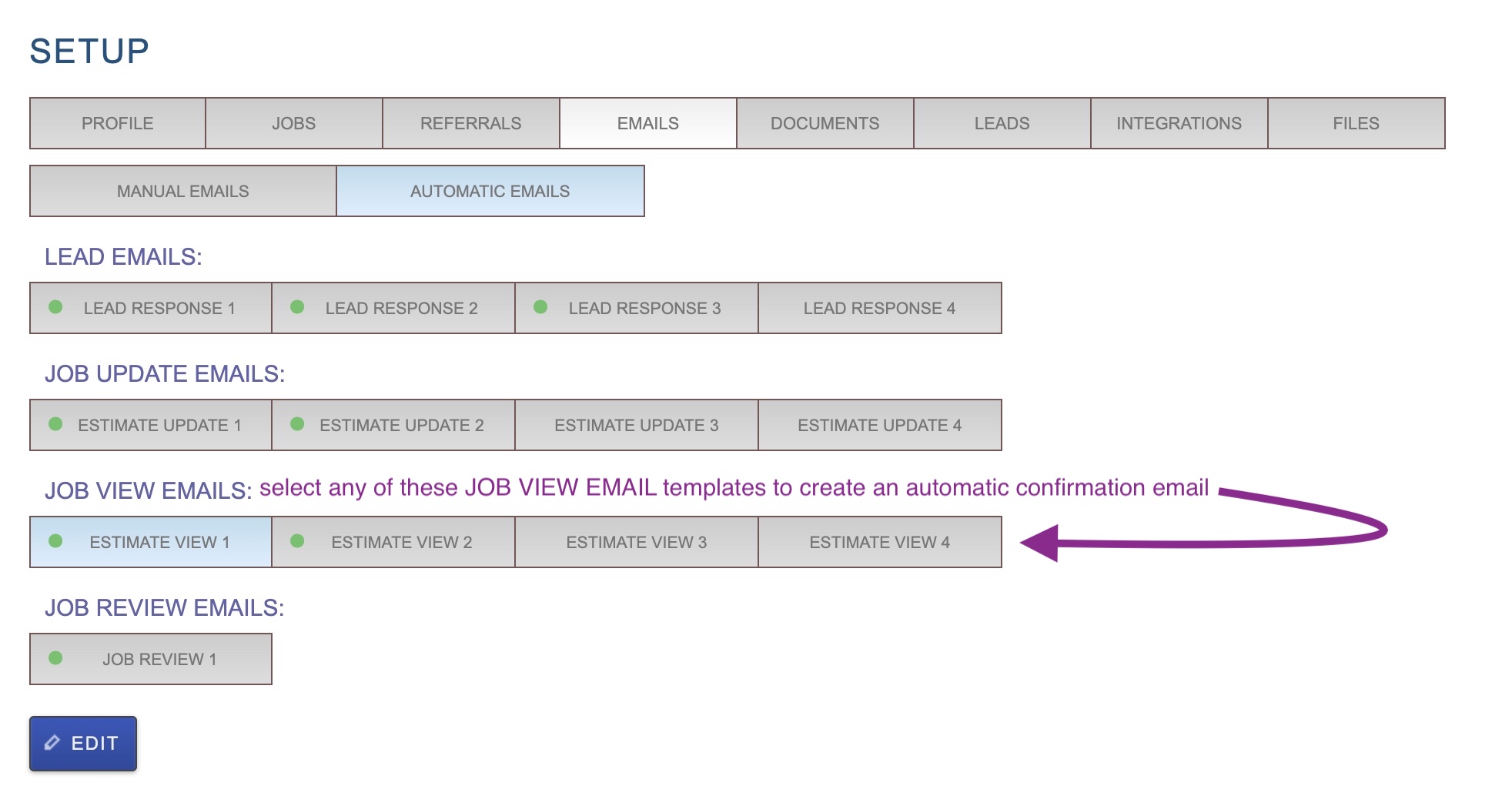
- Here you can edit the subject and body of the email message, using the code from the EMAIL TEMPLATE HELP section to autofill information like %CLIENT_FIRST_NAME%
- When you’re happy with you email select ACCEPTED BY CLIENT as the trigger and SAVE.
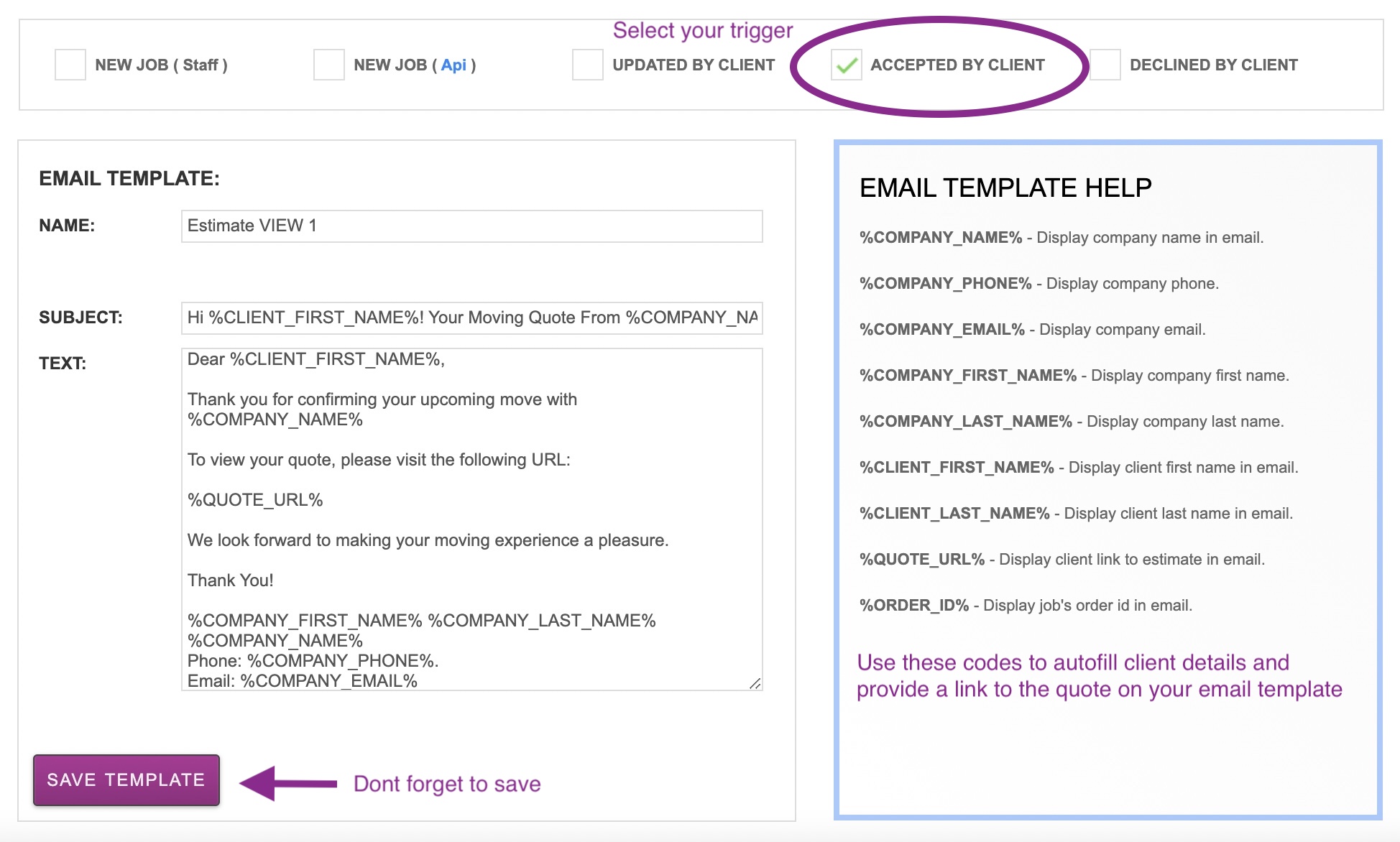
Now whenever a customer accepts a job they will be sent this email. You can select one trigger for each automated email template. So if you would like to create an alternative follow up email for those who decline a quote simply select and setup a new template then choose a DECLINED BY CLIENT as the trigger for that email. When an automated email is turned on you will see a green dot next to the active template.
Check out these other pages for more information on how automated emails in Moverbase work
Automatic Leads Response Emails
How to send an automatic review request when a job is completed
If you have further questions about automated email or questions in general please email support@moverbase.com
