It’s easy to request payments online using the Moverbase and Square integration. In just four easy steps you can generate an invoice to send to your client and get paid securely online.
Before you get started you’ll want to be sure you have an account with Square and that they are selected as your preferred payment provider on Moverbase. Check out this support article for information on how to get started: Getting Started With Square Payments
Requesting an Online Payment for a Moverbase Invoice
- Create an invoice by clicking the +PAYMENT & EXPENSES button at the top of your job. This will generate an editable invoice using the estimate from the job. Please note, you are only be able to create invoice for jobs with the ACTIVE status. If you have an invoice already created skip to step 3.
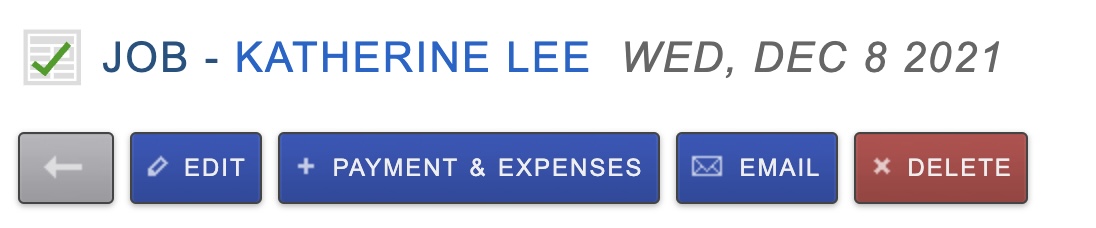
- Here you can add any miscellaneous charges or discounts, manually enter any client payments, and set a due date for payment. When you are happy with you changes click CREATE INVOICE AND EXPENSES to create the invoice save your work.
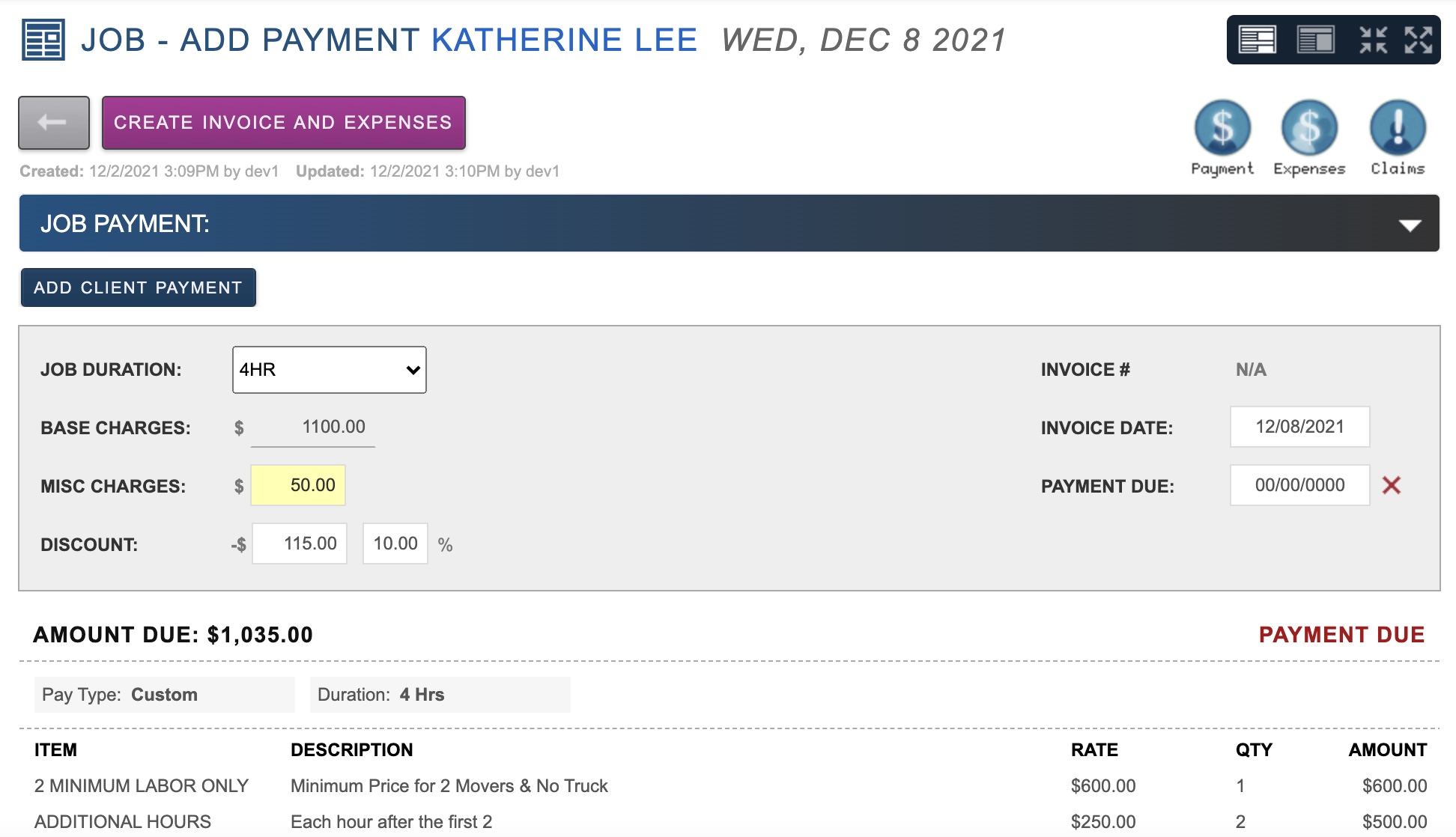
- On the created invoice click Send Invoice
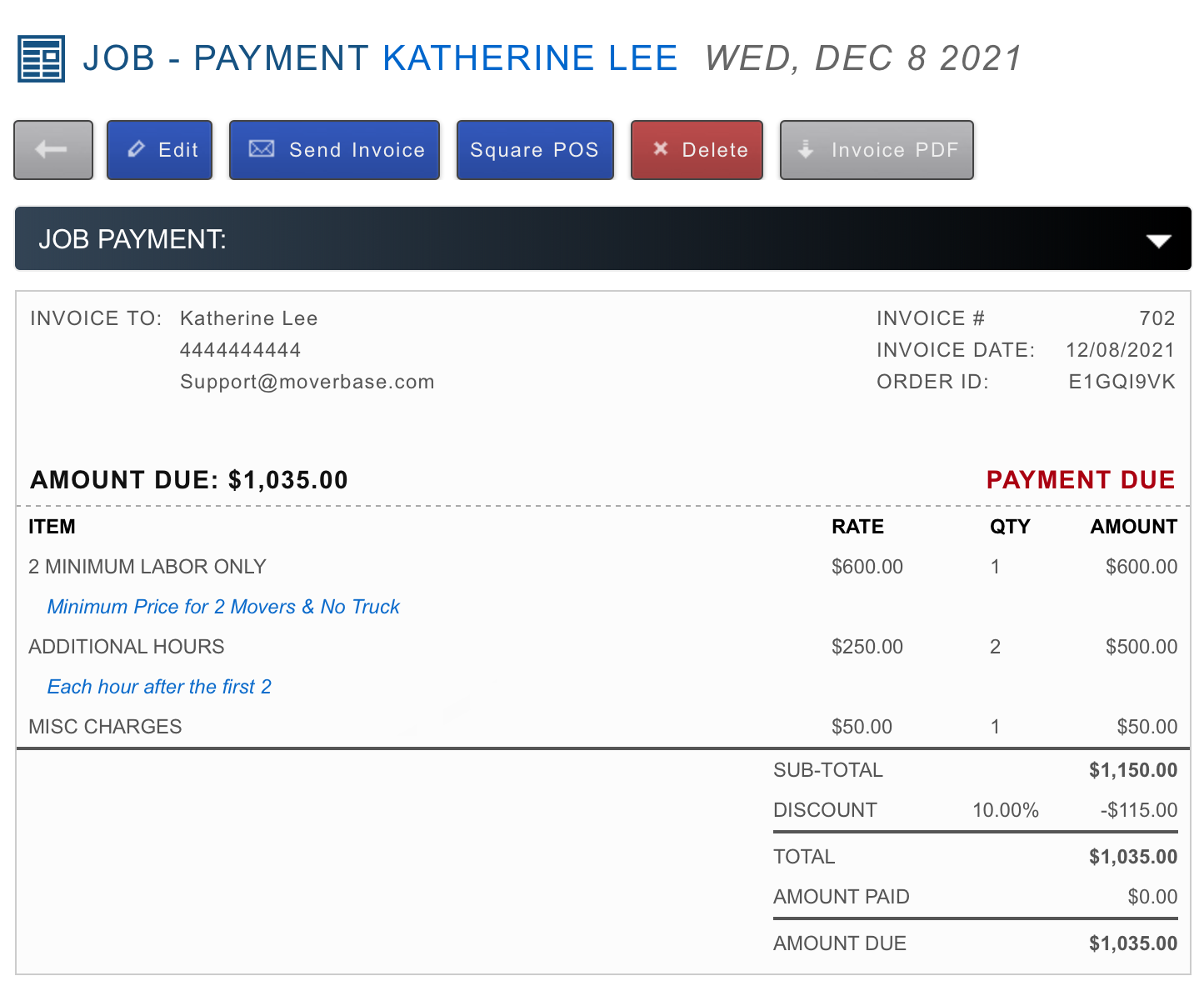
- Here you can enter the amount you would like to collect for this transaction and write a person email message to your client. Click SEND INVOICE to email your request to them.
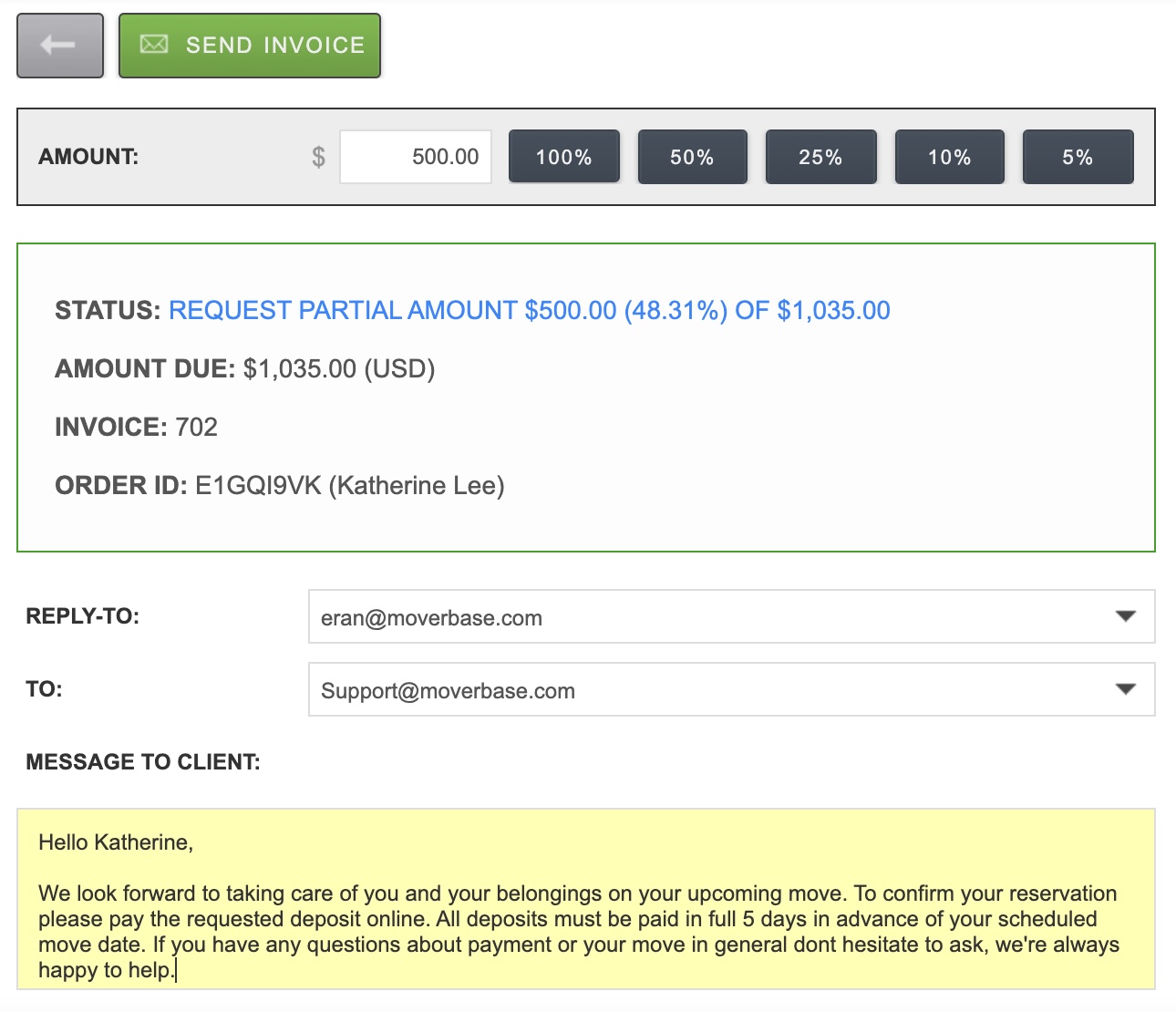
Your client will receive an email with a link to open their invoice. They can pay the total balance or partial amount with any major credit card. Once the payment is successful their invoice will update automatically in Moverbase and you will both get a confirmation receipt with details of the transaction
For more information on Square check out some of our other support articles
How does Square work and what do they charge?
How to use Square for In person payments
If you have further questions about Square or questions in general please email support@moverbase.com
