Before you you send a request for esignature on your documents, you’ll need to first be sure they are setup to collect signatures. Check out this article for more information on how to set up your documents to accept signatures.
1. Once you have an active document with esignature enabled, open any ACTIVE job you would like to send it to and click DOCS. This will expand the full list of your available documents to share.
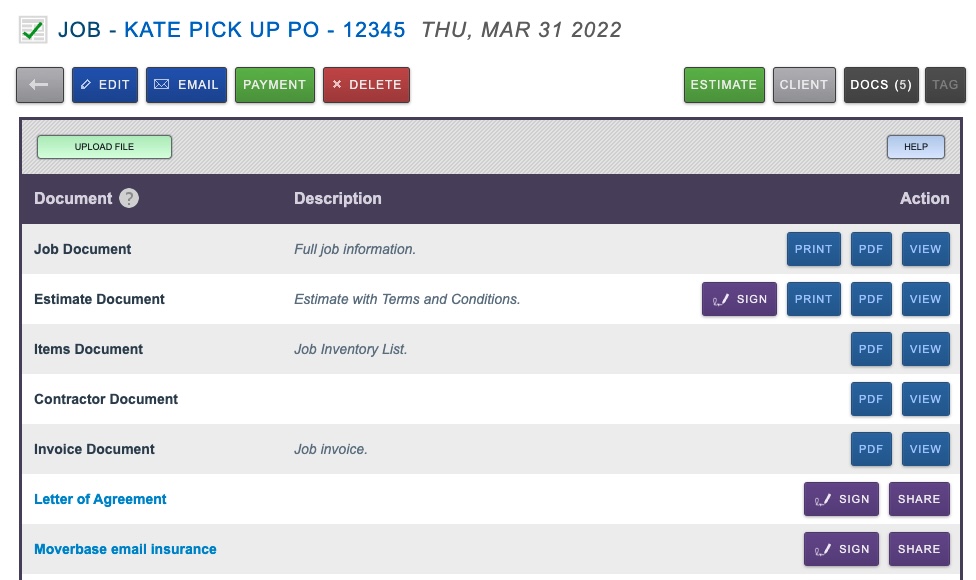
2.Click SIGN on the document you would like to email. This will give you all the options for signing. To collect signature by email you can choose either
> YOU THEN CLIENT which will allow you to fill in any staff signature fields first then send it to the client for them to sign.
> CLIENT if only the client’s signature is needed this will send a link to the document directly to their email
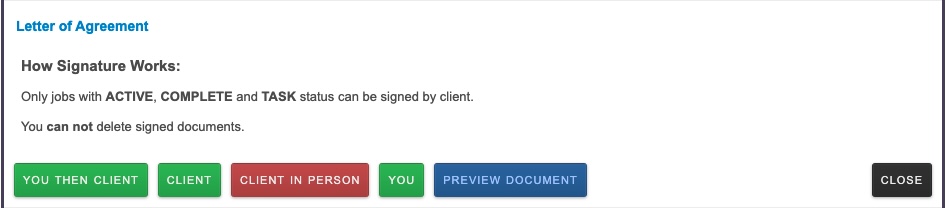
3. Once the document has been signed it will be attached to the estimate. You can view it and download as a PDF by clicking QUOTE which will show a full list of all shared signed documents, or by clicking DOCS. You can also disable client access at any time from the DOCS menu

If you have any questions about eSignature for quotes/estimates or any questions in general, please email us at support@moverbase.com
Check out some more articles about eSignature here:
How to collect eSignatures in person during a job
How to create a Fill & Sign Document using FILES
