To collect eSignatures in person during a job, you must first setup your document for eSign. Check out this article to help set up your document.
- Only office users & foreman assigned to the job are able to collect eSignatures. So, you will want to enable access for your foreman. Go to SETUP > COMPANY SETUP > PROFILE > GENERAL INFO > Click the blue “EDIT” button
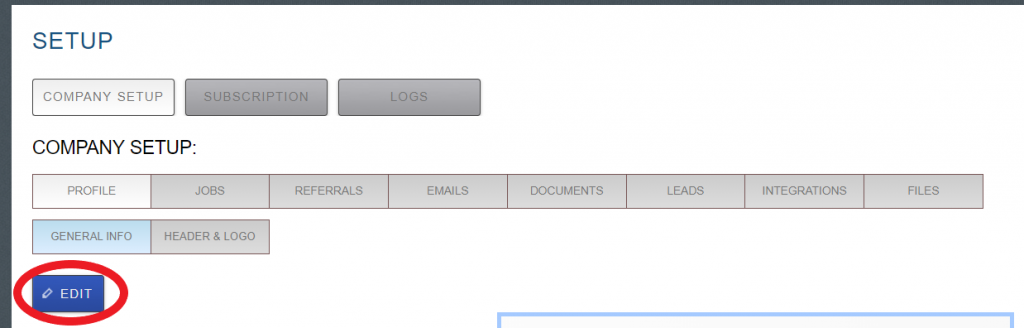
- Once you are in EDIT, scroll down to see FOREMAN DOCS. Click SHARE AND REMOVE ADDITIONAL DOCS.
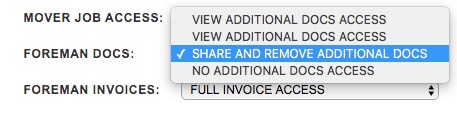
- Go back to the top and click SAVE. Now that you have saved this function, your foreman will be able to collect signatures on site for the jobs they are assigned to
- Now, go to the job. Under your job, open up docs.
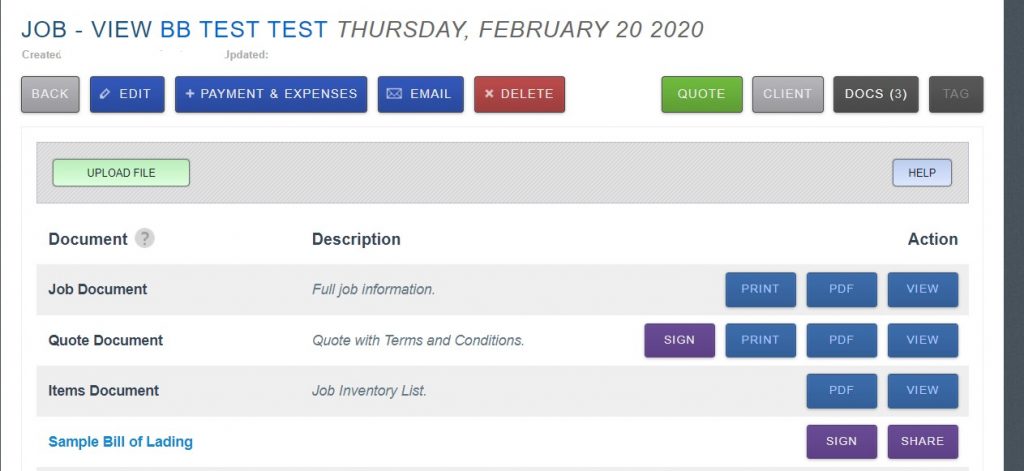
- Click SIGN on the document that you want to eSign.
- For in-person signing, you will click on the CLIENT IN PERSON button.

- This will take you to the eSign document.
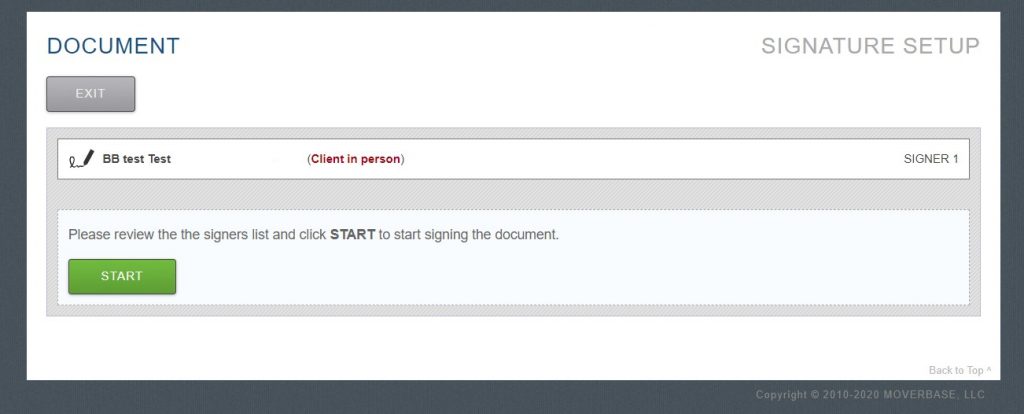
- It will prompt you to review your signers list and click START
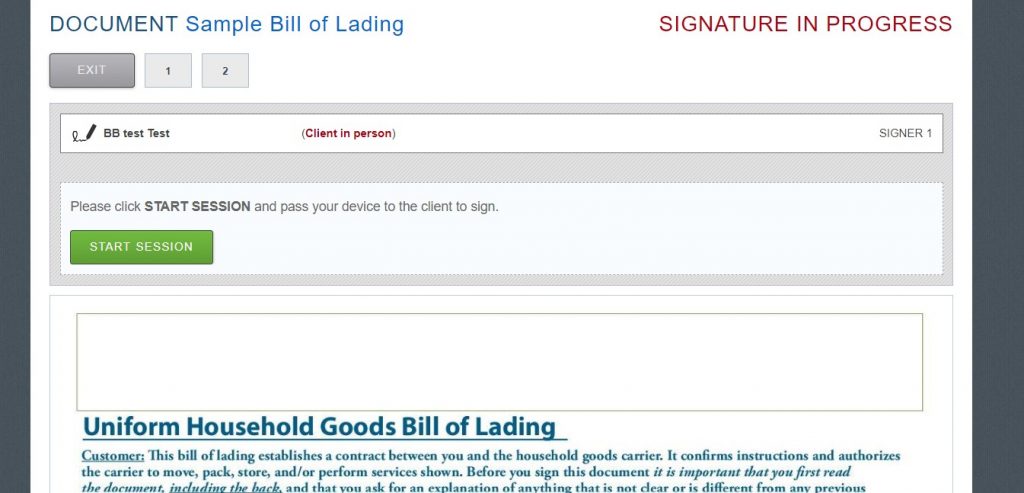
- Once START is clicked, the program will prompt you to pass your device to the client. They will then click START SESSION.
- They will be prompted to read the Terms and Conditions and Accept or Decline.
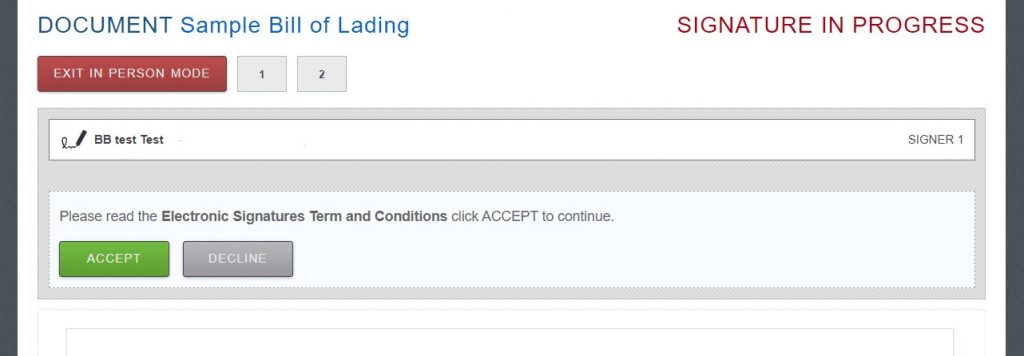
- Once they have Accepted, the signing with commence. Our eSignature software will lead the client through the document.
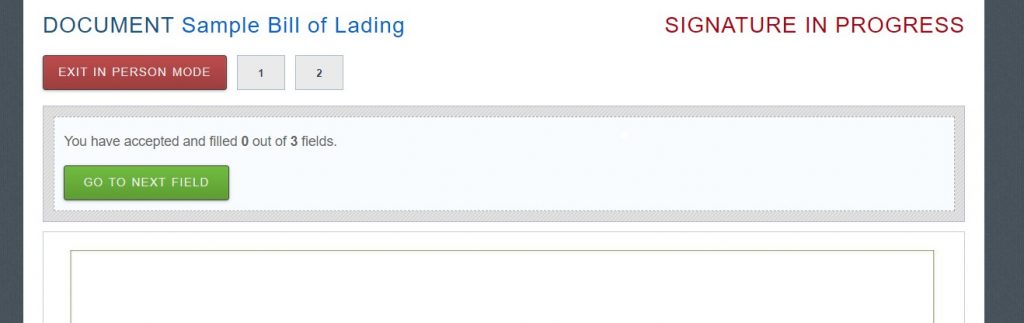
- The client will choose to go through the signing fields
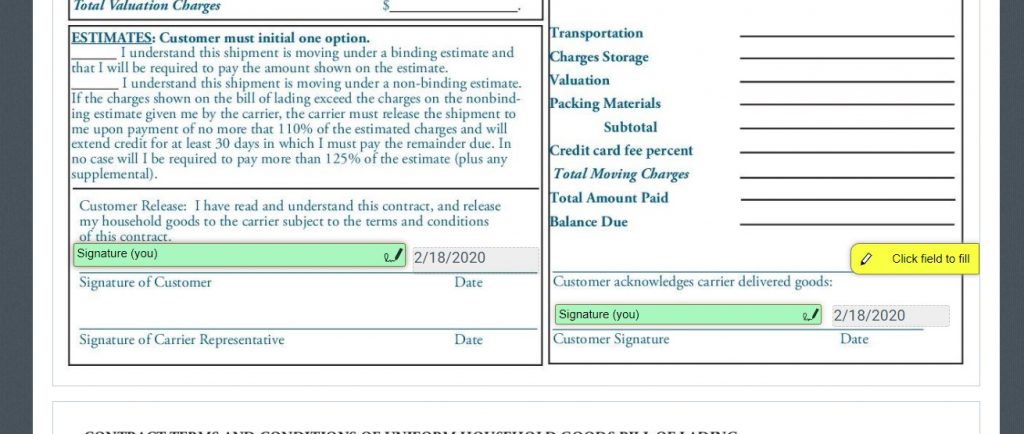
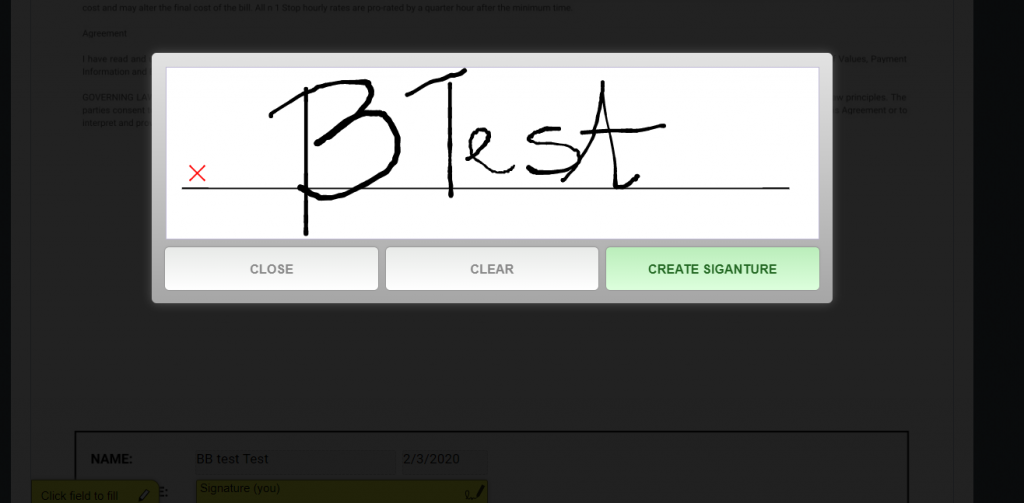
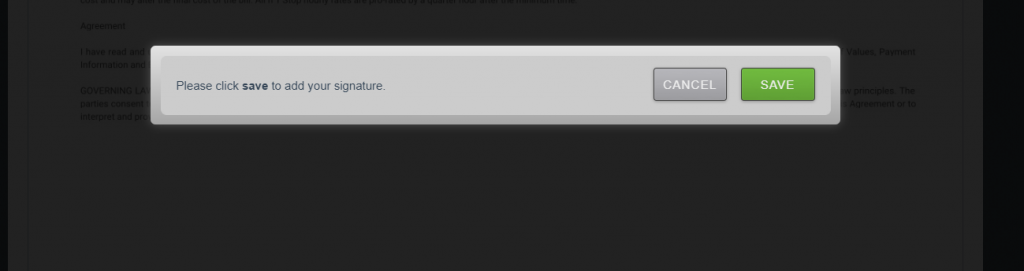
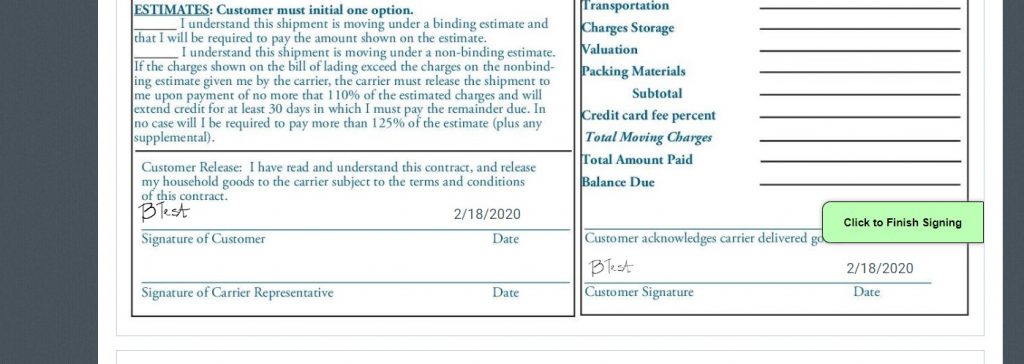
- Once the client has signed all the required fields, the software will prompt the client to accept the conditions one last time.
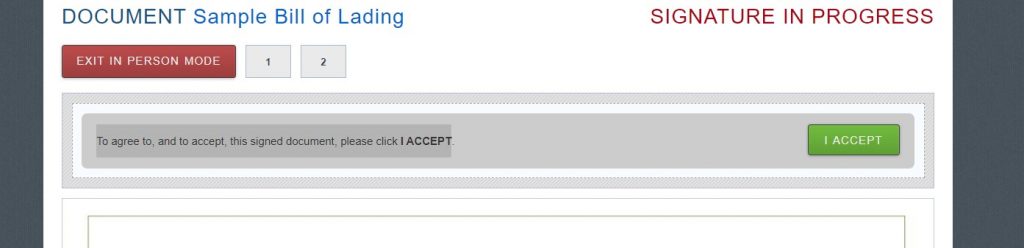
- Once I ACCEPT is clicked, the client will then have the document sent automatically to their email. Also, they will be taken to a download page like this:
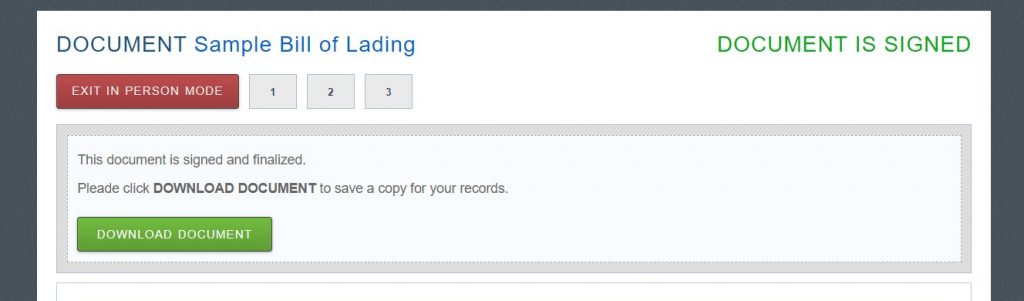
- The client can now pass back the device to you, and you may EXIT IN PERSON MODE by putting in the password of the account user.
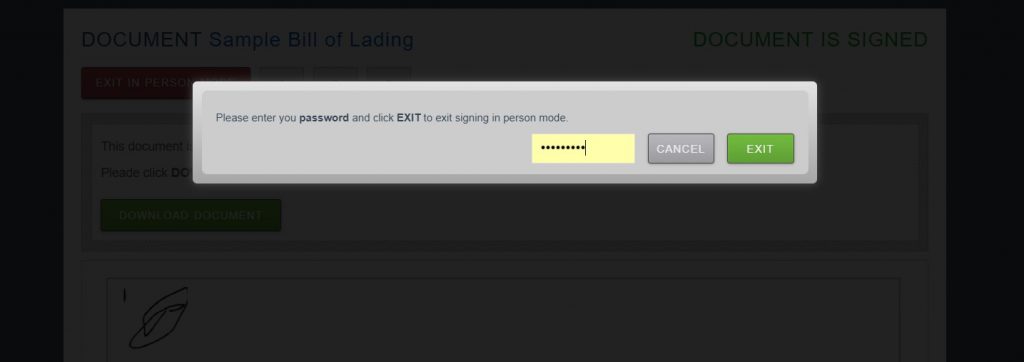
- Once you exit, you will be able to see and share your signed doc under your job.

You can set up and sign many documents using our e Signature functionality. We hope this feature will help your company go PAPERLESS!
Check out some more articles to learn more about eSignatures:
How to enable and collect eSignatures to accept quotes
How to set up your files docs for eSignatures
How to create a Fill & Sign Document using FILES
