Using eSignatures on your documents is super easy, but needs to be set up first.
- Upload the document you want to eSign onto FILES. Go to SETUP>FILES
- Choose either Upload File or Import PDF to import your document.
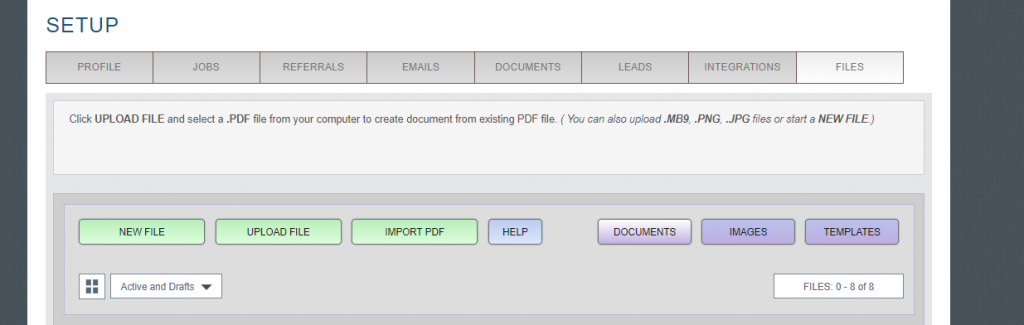
- Once you upload your document, it will show up in your FILES system.
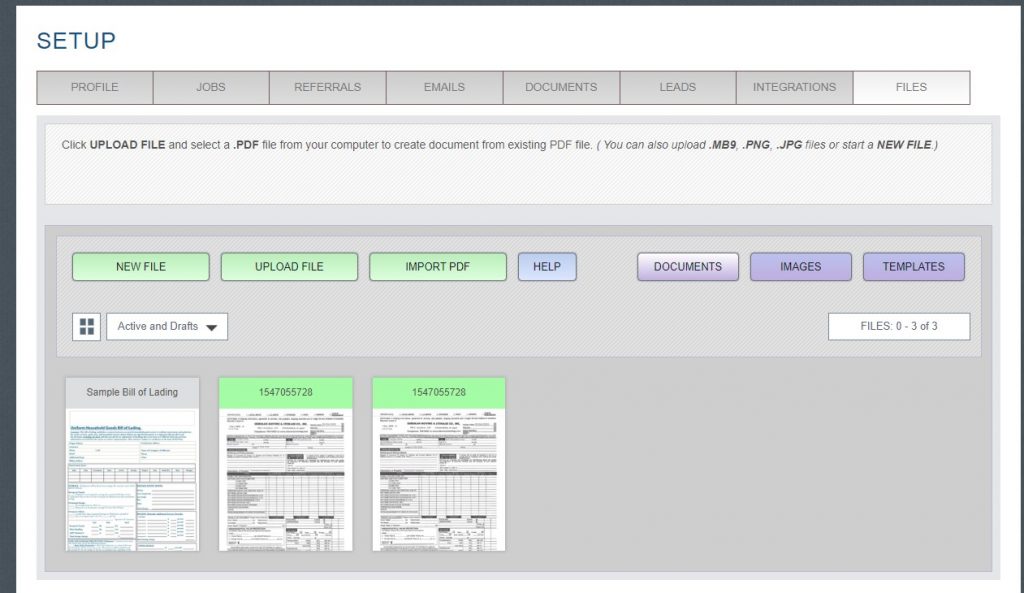
- From here, you can click on the document and start setting it up for eSign.
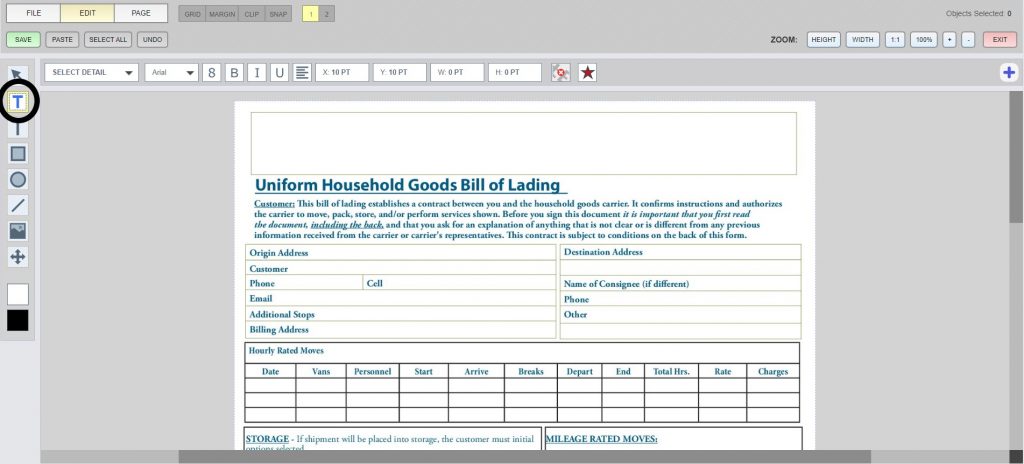
- You will go to your Details tool on the top left hand side. Click on it, then choose the SELECT DETAIL drop down
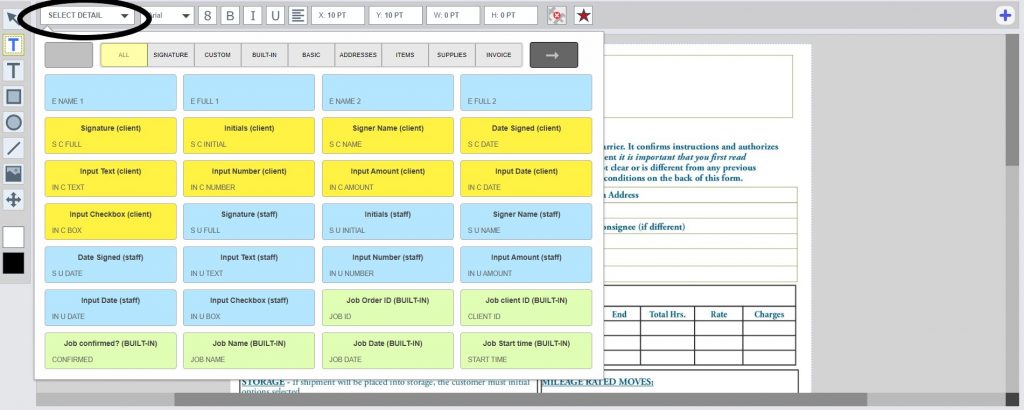
- In this drop down, you will find all of your eSignature details. You can start filling your document.
- Choose a detail and fill it where you need on the document.
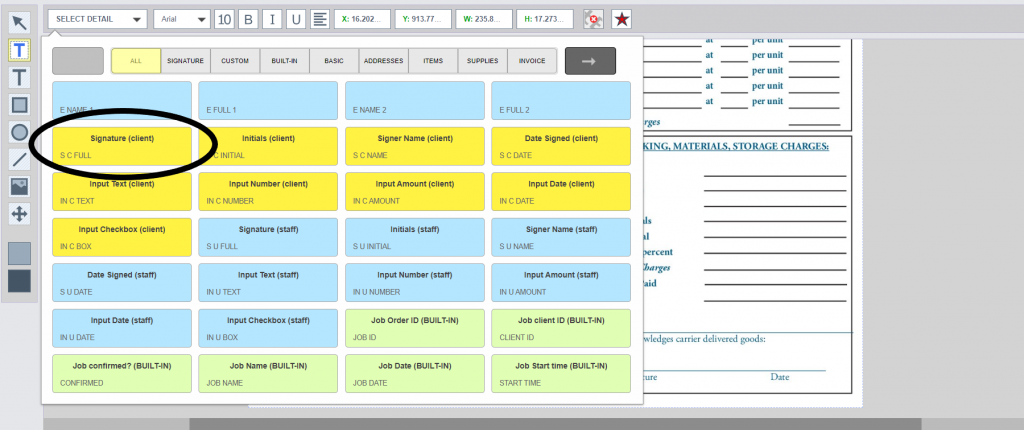
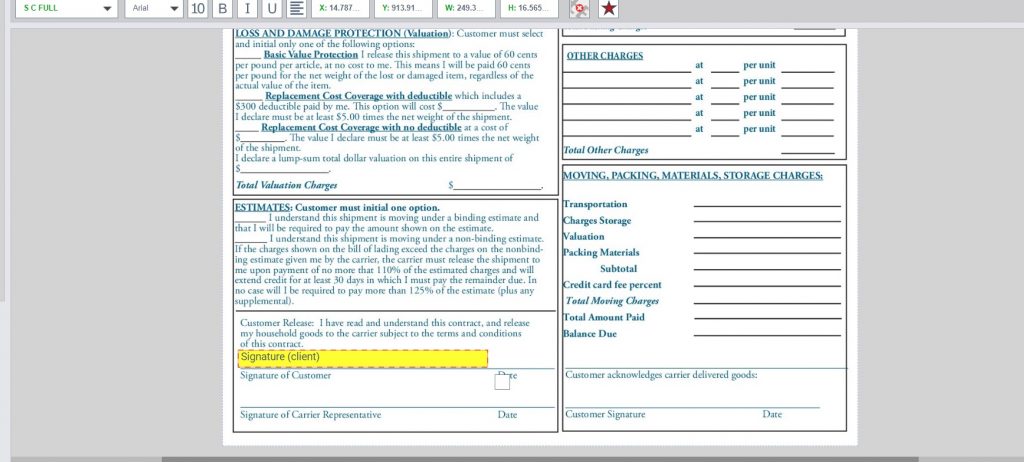
- Continue with the rest of the details
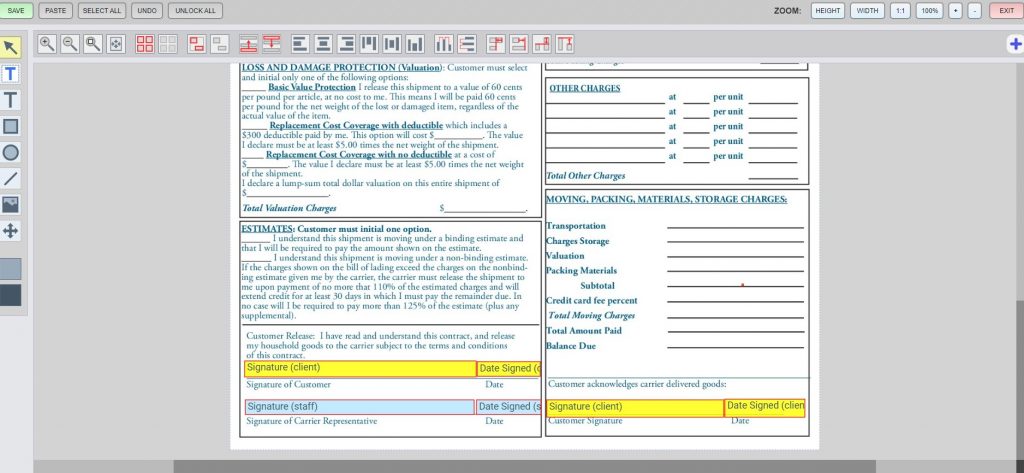
- Once you have completed your eSignature details, save your copy and give it an “active” status.
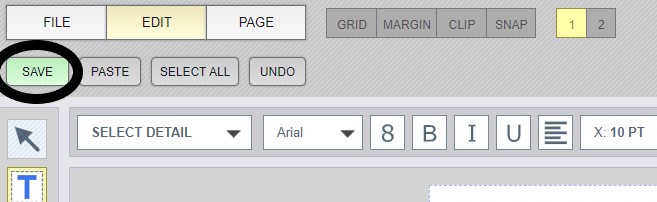
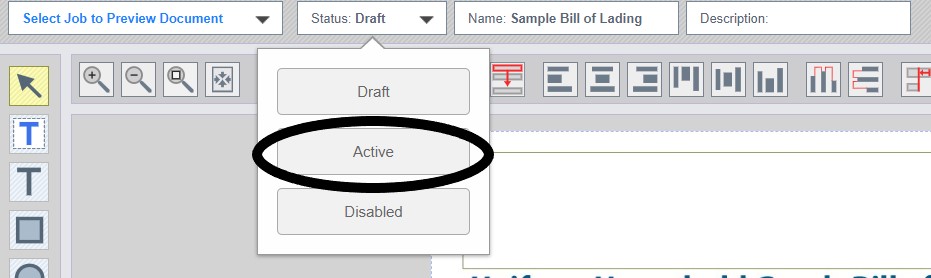
- Exit out of Filebase, then go to any job. Open up the docs to the job.
- Under the document you just setup, you will see different signing options. Test the different signing options before using this function for a real job.
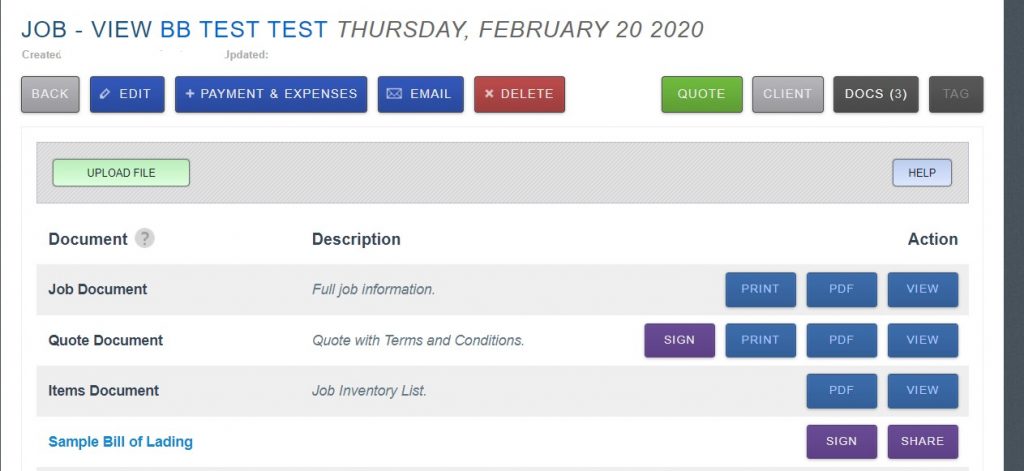
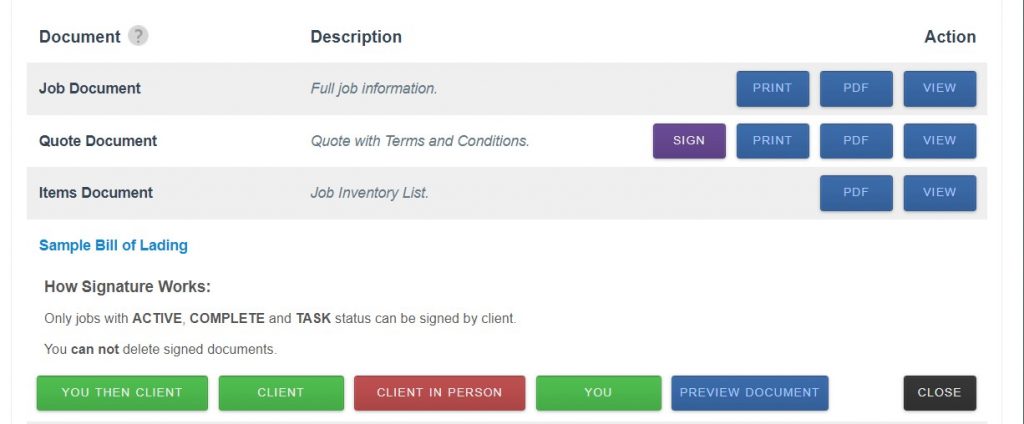
For more information on different signing options, check out the following articles:
How to collect eSignatures in person for a job
