Enabling eSign to accept quotes is a very useful tool to lock in new customers and help them build confidence in your company. Allowing eSign provides a professional way to send quotes/estimates at the tip of your fingers.
To enable eSign, please follow the instructions below:
- Go to SETUP > COMPANY SETUP > PROFILE > GENERAL INFO > Click the blue “EDIT” button
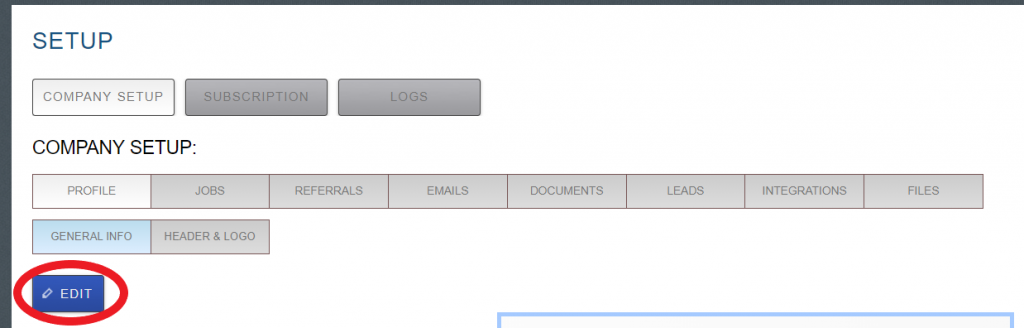
- Once you are in EDIT, scroll down to see CLIENT ACCESS. Click VIEW/SIGN & ACCEPT/ REJECT QUOTE
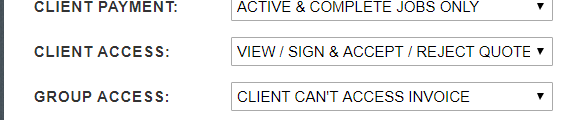
- Go back to the top and click SAVE. Now that you have saved this function, you will be able to send any quote/estimate and require a signature to accept.
- Go to a job you need to create a quote/estimate for, click to send an estimate email, as usual.
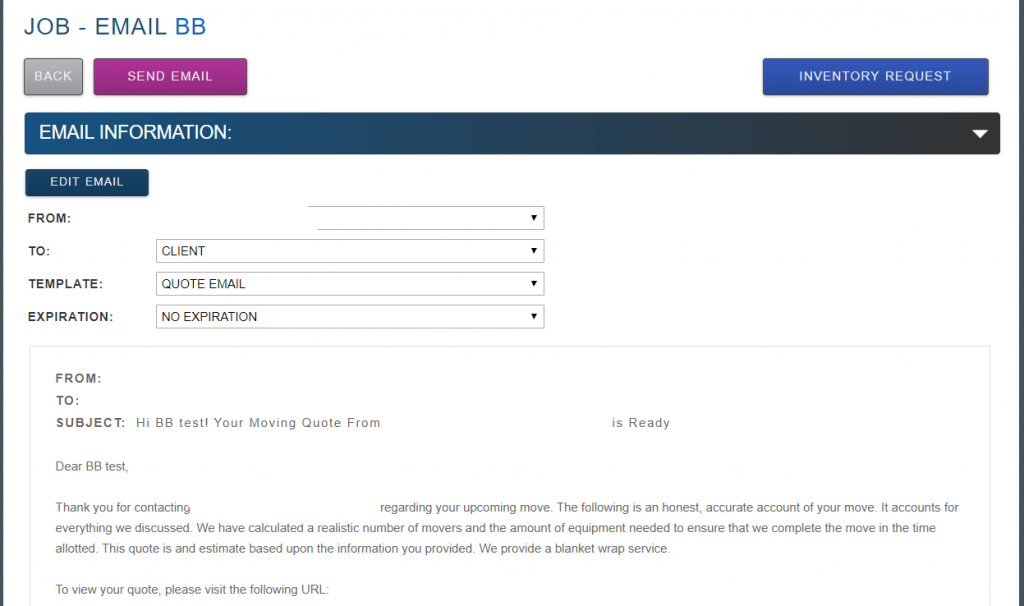
- The customer will receive it as shown below, and they will click the URL as per usual.
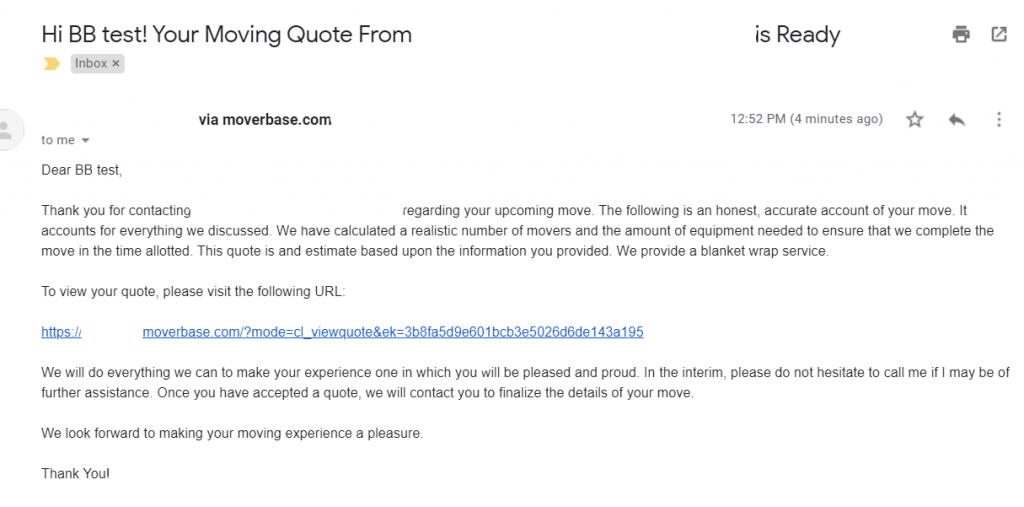
- Once they click open the quote/estimate, they will have two options. This is where the eSign option pops up.
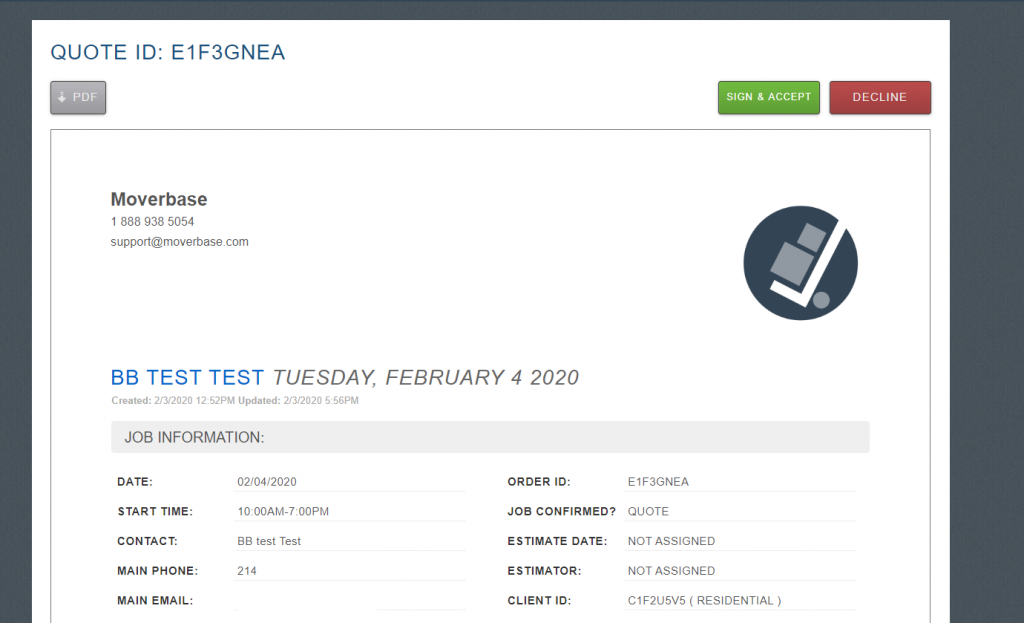
- From this page, the customer will have the option to Sign & Accept or Decline the quote/estimate.
- If the customer decides to Sign & Accept, they will click on the Sign & Accept button. This will take them to a signature page where they can sign via computer, tablet, or phone.
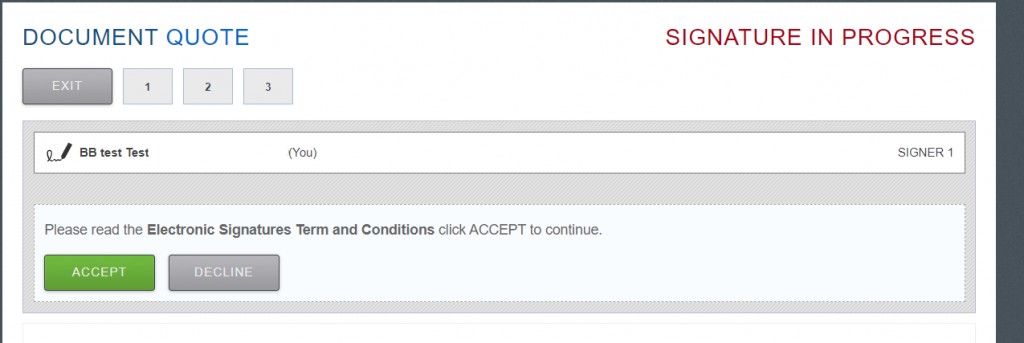
- They will be prompted to read the Electronic Signatures Terms and Conditions and will click ACCEPT.
- Once accepted, signing will commence.
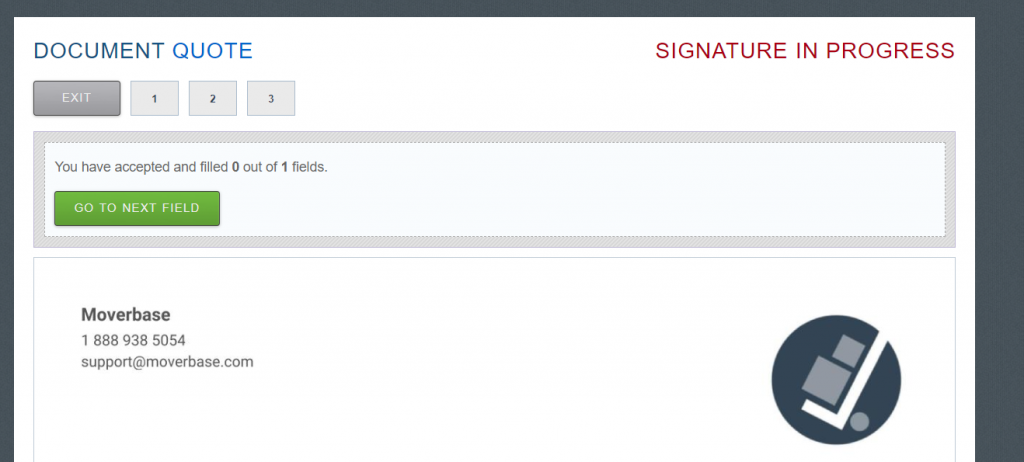
- The customer will follow the green buttons to sign. Click GO TO NEXT FIELD.
- This will take them to the bottom of the page, where they can type or draw their signature.
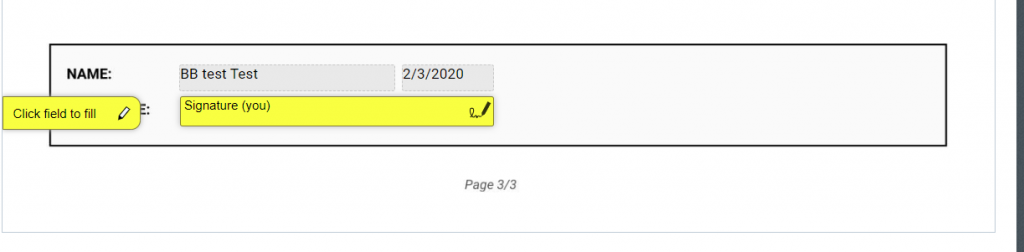
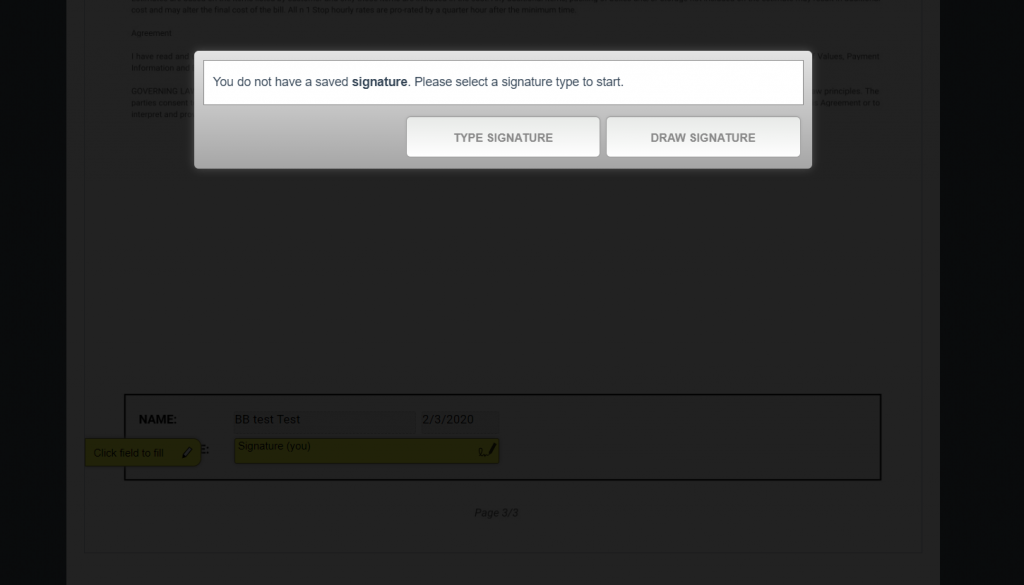
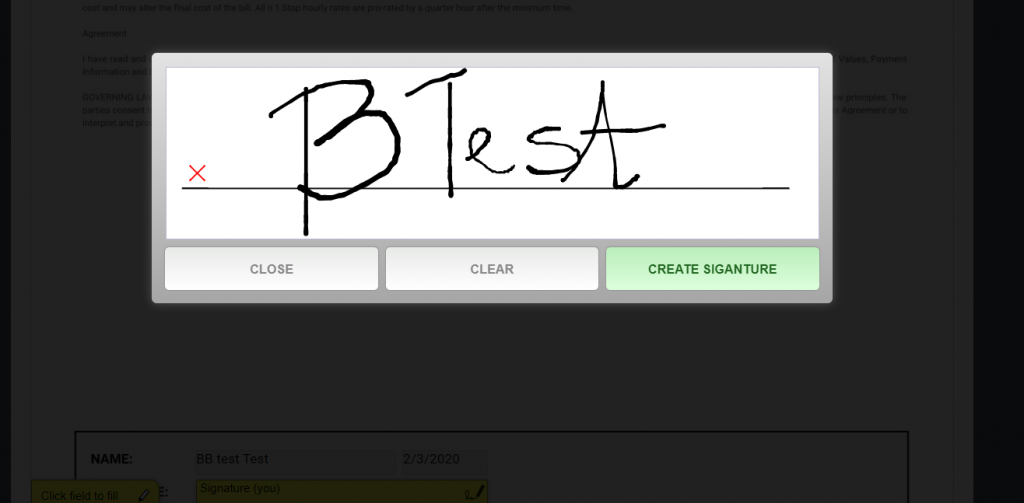
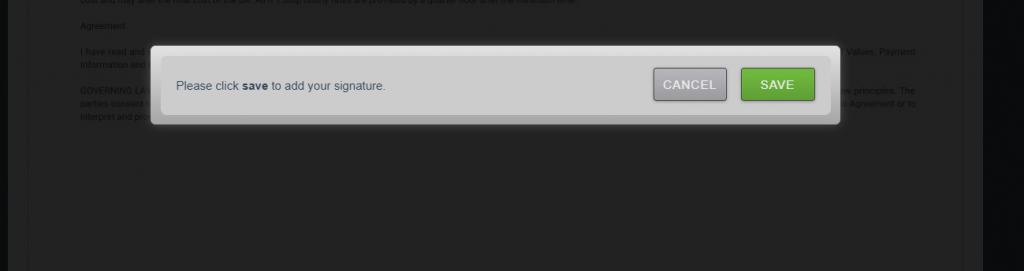
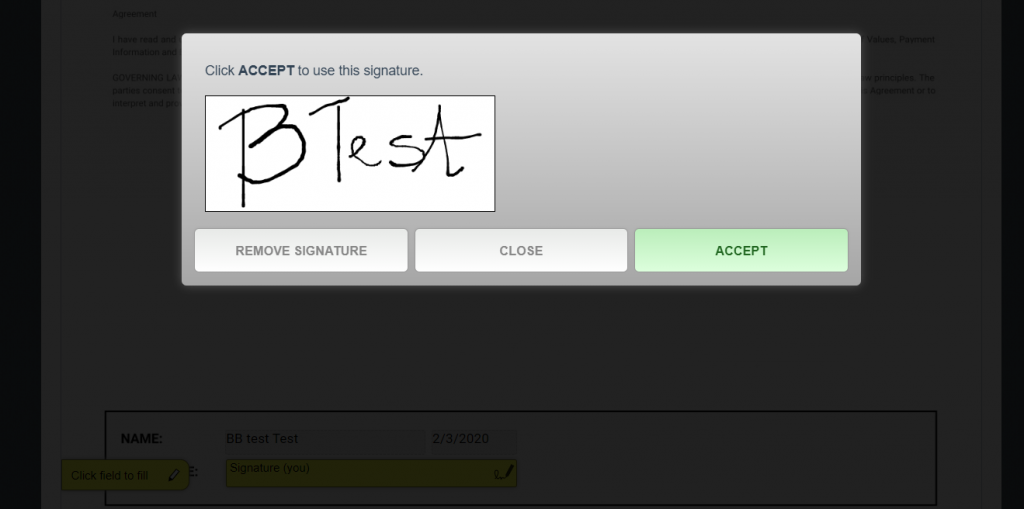
- Once the signature is written or drawn and the signature is accepted, the software will prompt the customer to review once more before accepting one last time.
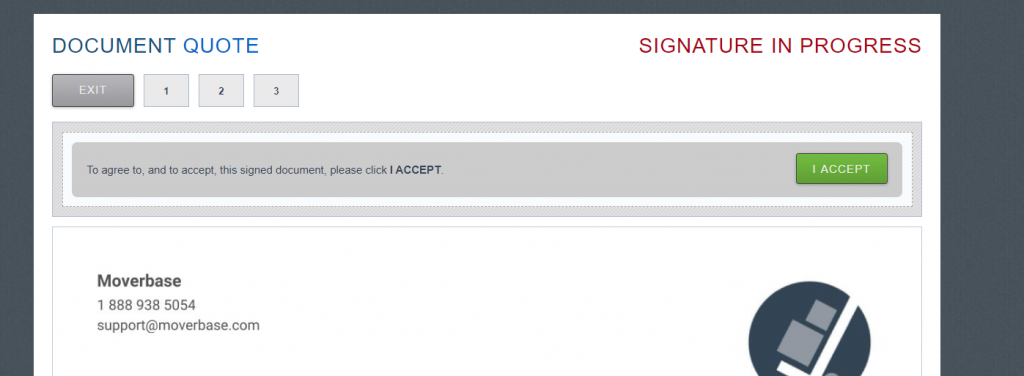
- Once I ACCEPT is clicked, the software will save the signature copy of the quote/estimate for the customer and for the Moverbase Account.
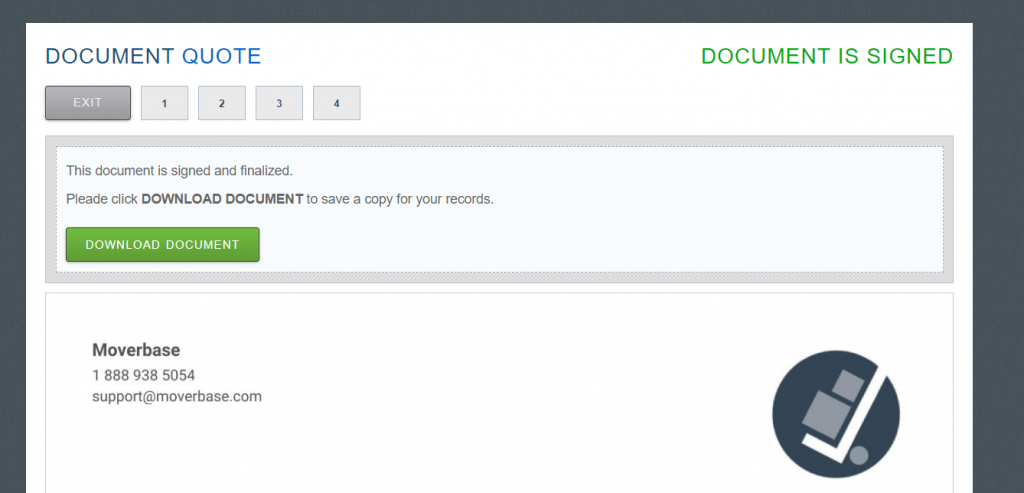
- The Moverbase account will be notified of the signing and a copy of the signed document will be sent to the customers email. The document will be accessed under DOCS in the job.
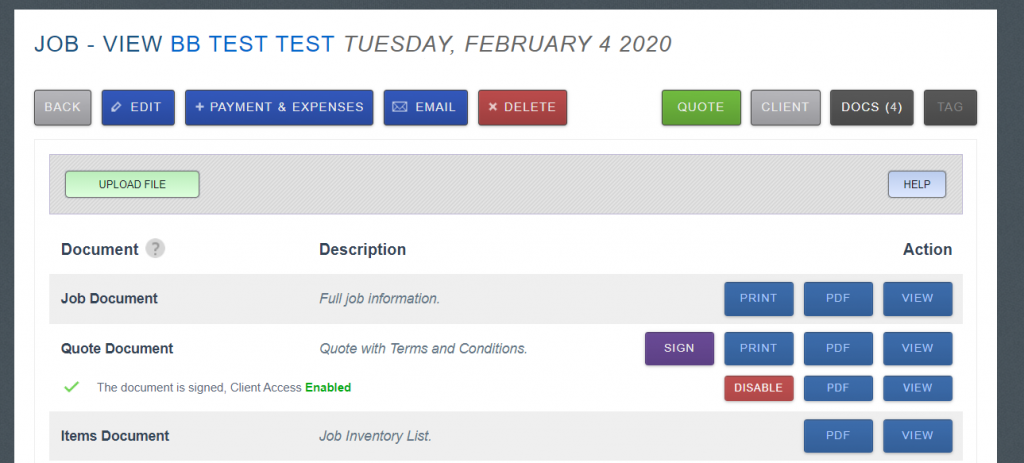
- The original copy with signature will always be accessible under DOCS even if the estimate is changed later on. Once an estimate is sent and signed by a customer, you cannot change the estimate and send out for signing again. If you make changes to the original estimate later on, it can be sent to the customer, but it will not prompt the customer to sign again.
If you have any questions about eSign for quotes/estimates or any questions in general, please email us at support@moverbase.com
Check out some more articles about eSignature here:
How to collect eSignatures in person during a job
How to set up your files docs for eSignatures
How to create a Fill & Sign Document using FILES
