You can add an unlimited number of users to your company. Each user will have their own login, and based on their role (mover, office editor, or office admin) will be able to add, view or edit information about their schedule and moving jobs.
INSTRUCTIONS:
- Select the STAFF Tab
- Select the +NEW STAFF button
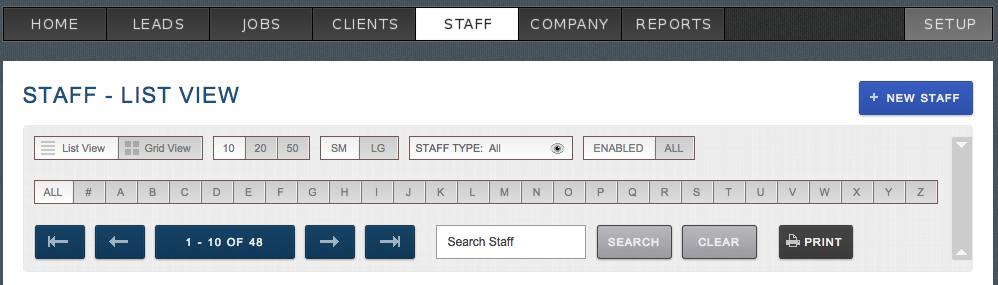
- From this page you are able to Add all of your Staff Member’s information and select their group to determine their account access permissions
- To Invite your staff to login simply check the send invite box and save. This will send your staff an email to set their password and login. If you do not wish your staff to have access to moverbase simply dont check the box. It will add their information to Moverbase but they wont be invited to login.
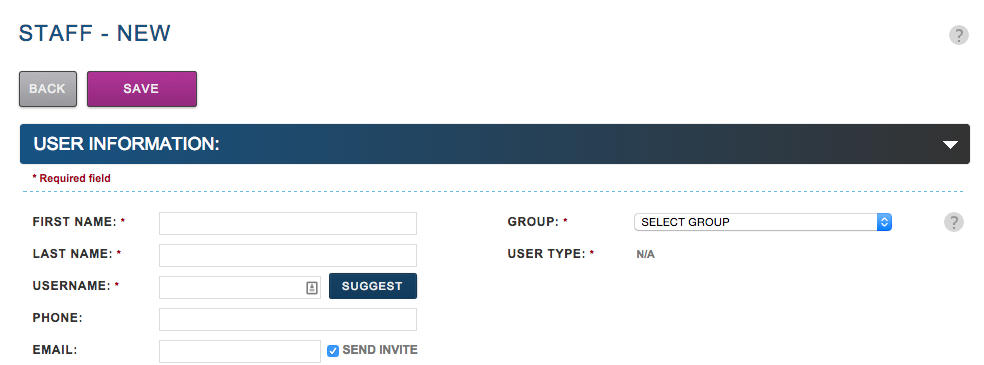
Moverbase allows you to add all your Staff members under this Tab, as well as assign their Username and User Type. Note: Once you assign a Username, you may not change it.
Check out these other articles for more details on Staff Access to Moverbase. For further questions about adding staff or questions in general email support@moverbase.com
What are the permissions for each staff member?
